To run the StandaloneLMS program for Koha, navigate to the folder where you installed it on your self-checkout machine (the default is called Prosentient Systems Pty Ltd/StandaloneLMS) and run the StandaloneLMS.exe.
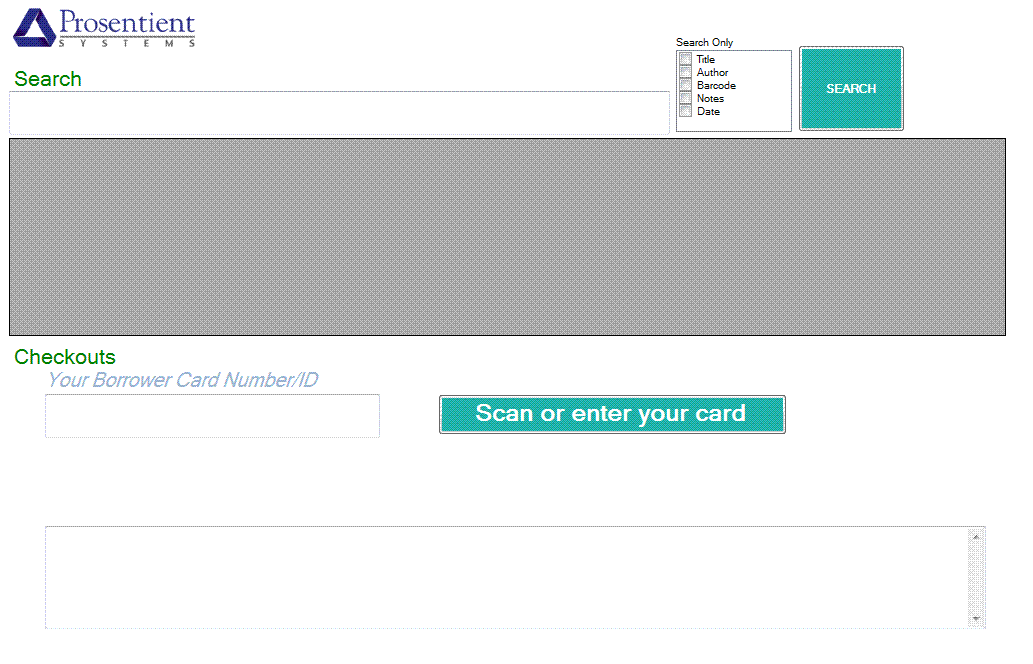
On this screen once you have set it up (contact us for information on accessing the configuration options) you will be able to search your Koha catalogue using the Search field at the top of the screen. You can type in your search terms and hit Enter, or click the large green Search button on the screen. You can also limit your searches to specific fields. In the example below, I've searched for books including the word "feet" in the title.
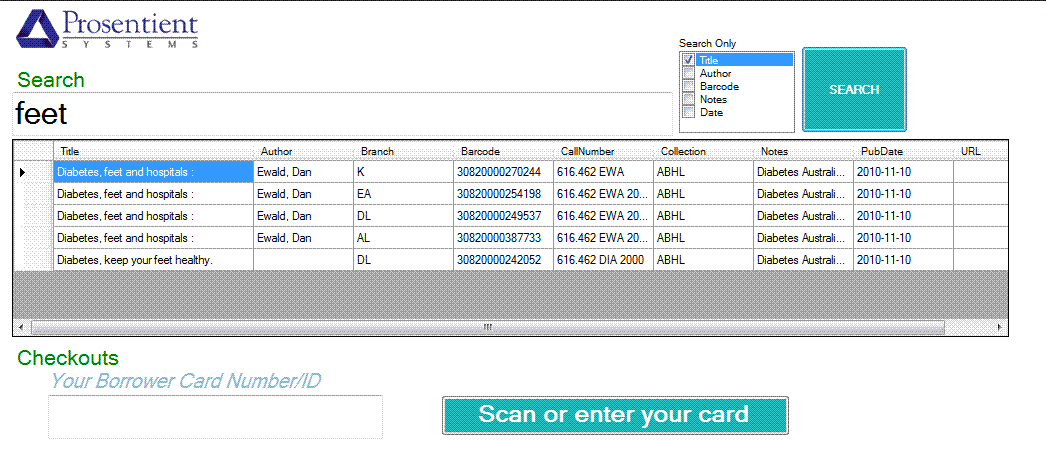
The search results show Title, Author, Branch, Barcode, Call Number, Collection, Notes, Publication Date and the URL associated with an item.
To use the checkout functions you must first enter a Borrower Card Number/ID into the field below the search boxes. (Note that this may be different from a patron's OPAC login ID, depending on how your system is configured.)

Once a user's Cardnumber is logged in a few changes happen onscreen:
- a green LOGOUT button appears next to the SEARCH button in the upper part of the screen.
- a field appears to input the barcode of the item to check out.
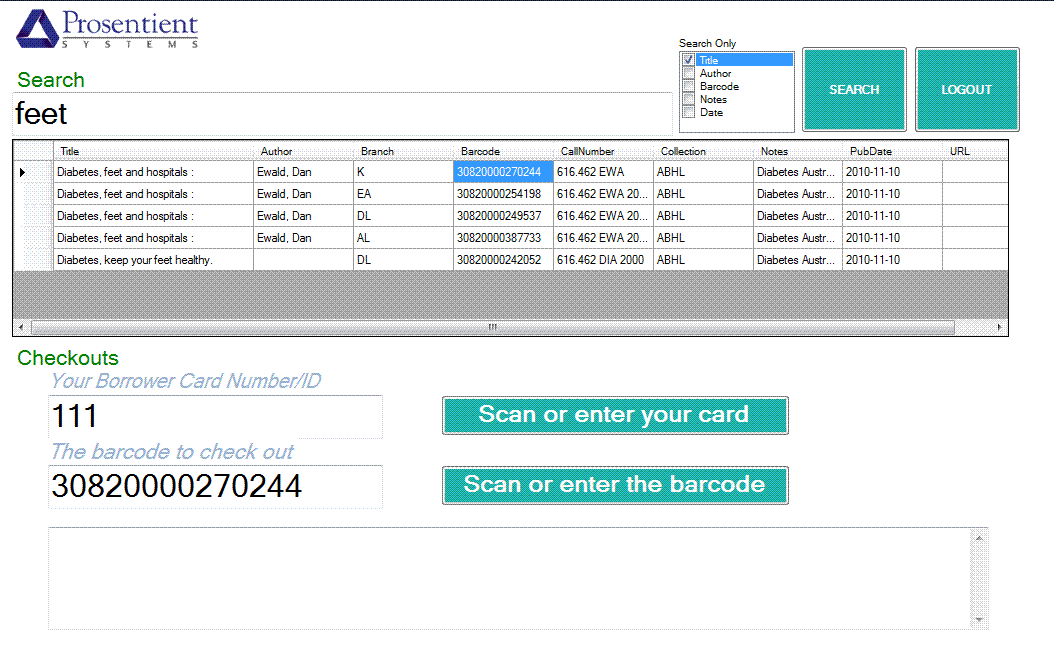
Once that's done the title and due date for the item appear in the bottom text field.
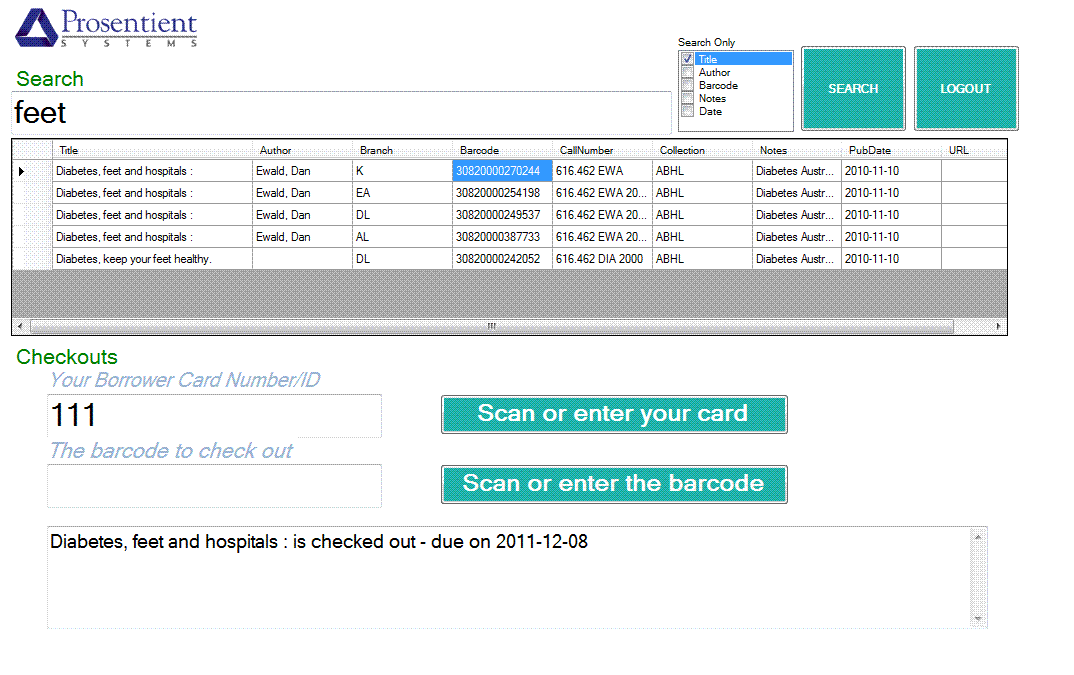
The Standalone client is connected to your Koha database so any checkouts made will be updated as they happen. If the client loses the connection with the database, however it can continue to check things out to members and will update the main installation when the connection is resumed.
On this screen once you have set it up (contact us for information on accessing the configuration options) you will be able to search your Koha catalogue using the Search field at the top of the screen. You can type ...
