Administrators have all the privileges of a regular submitter, but they also have the ability to approve or reject their own submissions, or in fact choose whether submissions in particular areas need to be improved or not.
The admin menu looks like this: 
If you go to your account, and then administration, you can then find a number of different administration tools.
To begin with, we will focus on submitting and editing collections as an administrator.
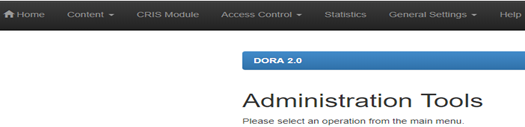
- The first step is to go to the ‘content’ drop down option at the top of the page.
- From here, click on the first option, ‘communities and collections’.
- From here you will be taken to the regular communities and collections page.
- Click on the community or collection you want to make a submission to.
You should be taken to a page that looks something like this:
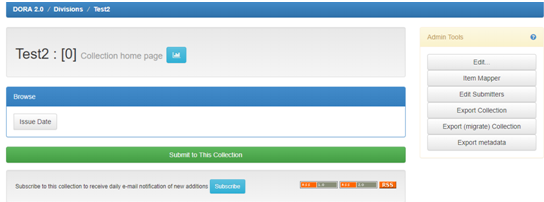
Clicking ‘submit to this collection will take you to a menu where you can fill in all the details of the submission.
Only a few of these are mandatory, such as the title and the year of submission, but it can be helpful for to add more thorough information about the submission.
It is possible to add more than one entry to many of the fields, if more than one response is relevant.
The DOI and popmed Ids can be filled out to help define the item being submitted.
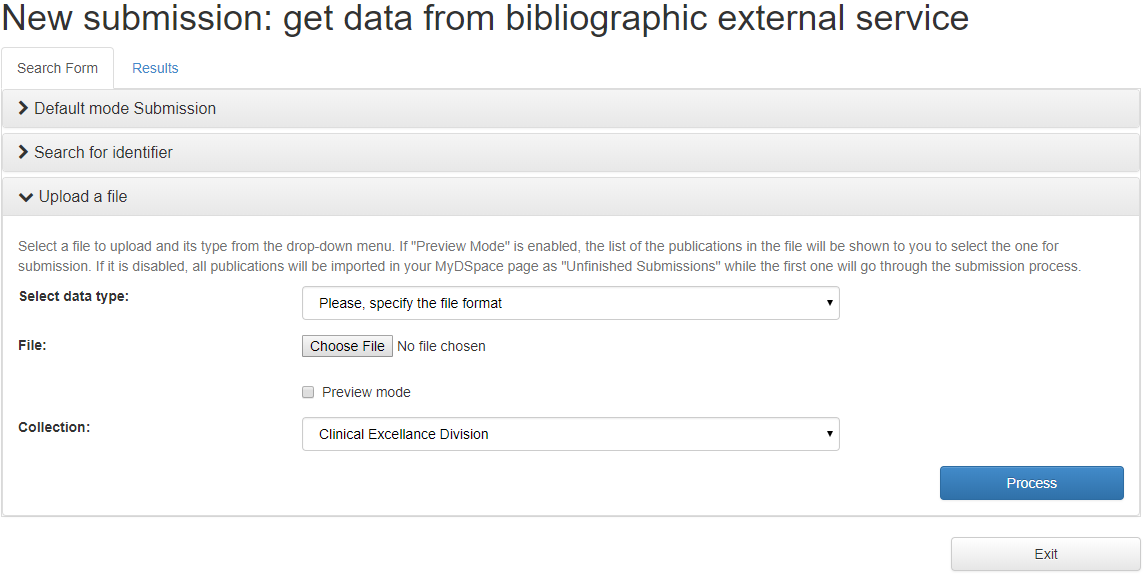
You must upload a file to have a valid submission.
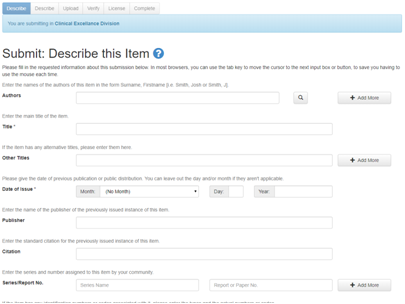
Once you have finished filling in all the fields you are interested in completing, you can click ‘next’ to upload the file and confirm all the details of your submission. It is still possible to go back and edit any of your information.
Click next again and you will be taken to another page where you can confirm all the details of the item you are submitting.
Once you are ready, you can submit the item.
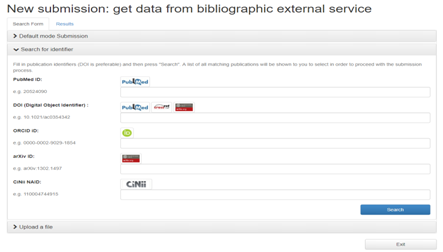
The option to edit submissions can be found in the admin toolbar when you select the submission in a collection. You can then edit the submission as you wish. You can also edit collection home page – here you will also find the edit option in the admin toolbar.
