Transferring orders
Note
Staff members must have the
order_manage permission (or
the superlibrarian permission) in
order to transfer orders.
Note
Staff members must have the order_manage permission (or the superlibrarian permission) in order to transfer orders.
If the item is no longer available from this vendor you can transfer the order to another vendor’s basket by clicking the ‘Transfer’ link to the right of the title on the basket page or the receiving page. This will pop up a vendor search box.
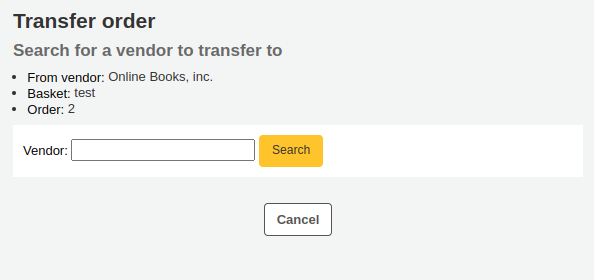
From the results you can click ‘Choose’ to the right of the vendor you would like to reorder this item from.
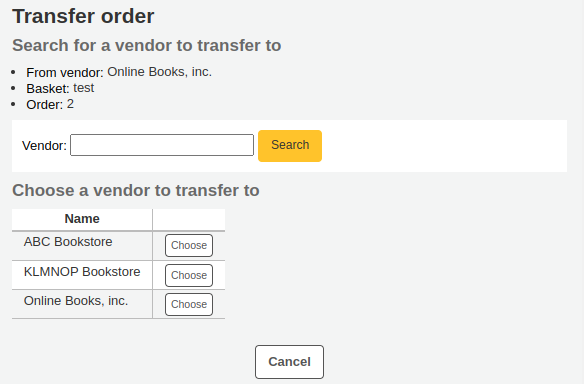
You will then be presented with the open baskets for that vendor to choose from. To move the item simply click ‘Choose’ to the right of the basket you would like to add the item to.
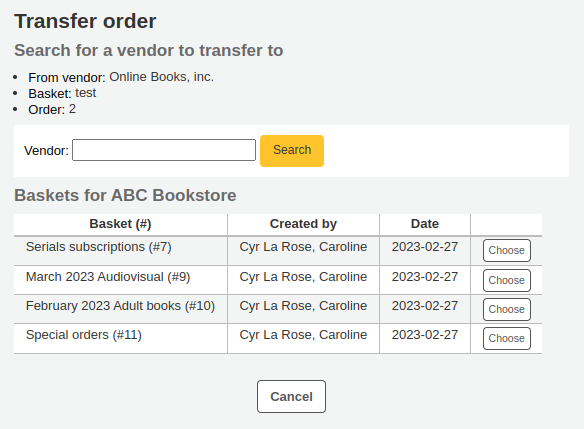
Once you have chosen you will be presented with a confirmation message.
You will see transferred orders with the canceled orders when viewing the basket.
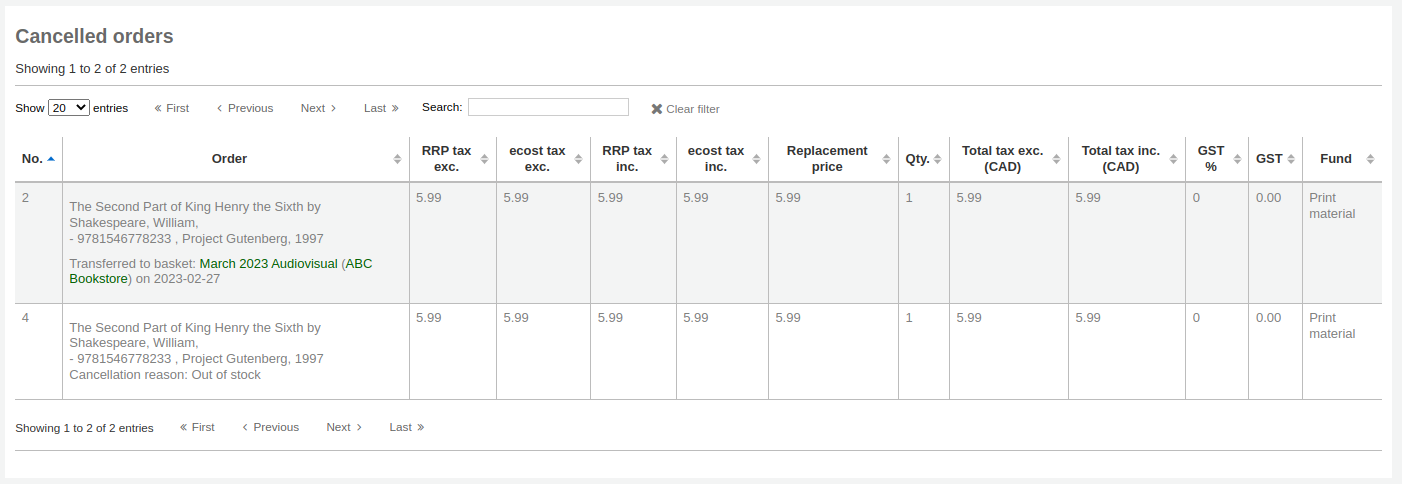
Note
Whilst it is possible to re-open your basket (unless it is part of a basket group, in which case the basket cannot be reopened), transfer one or more orders and re-close the basket, this is not recommended. This procedure will update the ‘basket closed’ date, which in turn will cause your ‘late order’ calculations to be incorrect.
It is preferable to transfer an order from the receiving page.
