Editing a subscription
Note
Only staff with the
edit_subscription permission
(or the superlibrarian permission)
will be able to edit existing serial subscriptions.
Note
Only staff with the edit_subscription permission (or the superlibrarian permission) will be able to edit existing serial subscriptions.
To edit a subscription, click on ‘Edit’ and ‘Edit subscription’ from the subscription page. This will take you back to the same form as the one used when creating a new subscription.
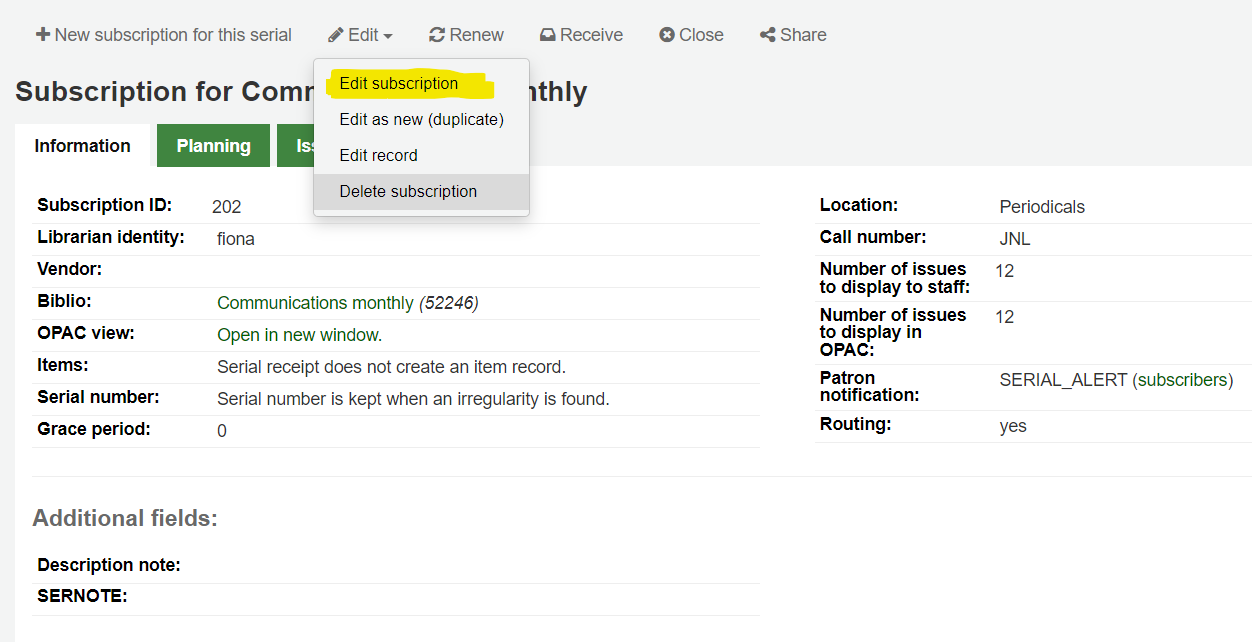
You can also batch edit subscriptions. To do so, search for the subscriptions you want to change. In the results, check the boxes next to the subscriptions to edit. The link ‘Edit selected serials’ will appear.
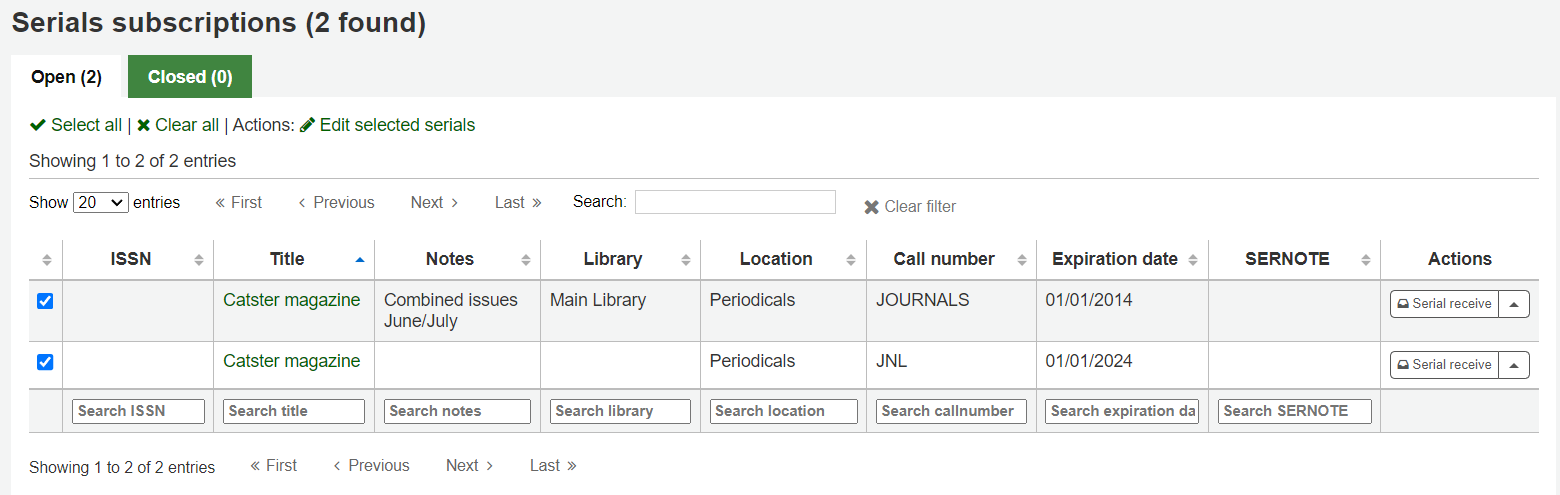
From there, you can change:
the vendor
the shelving location
the library
the item type
the public note
the nonpublic note
whether or not to create an item when receiving an issue
the expiration date
any custom fields
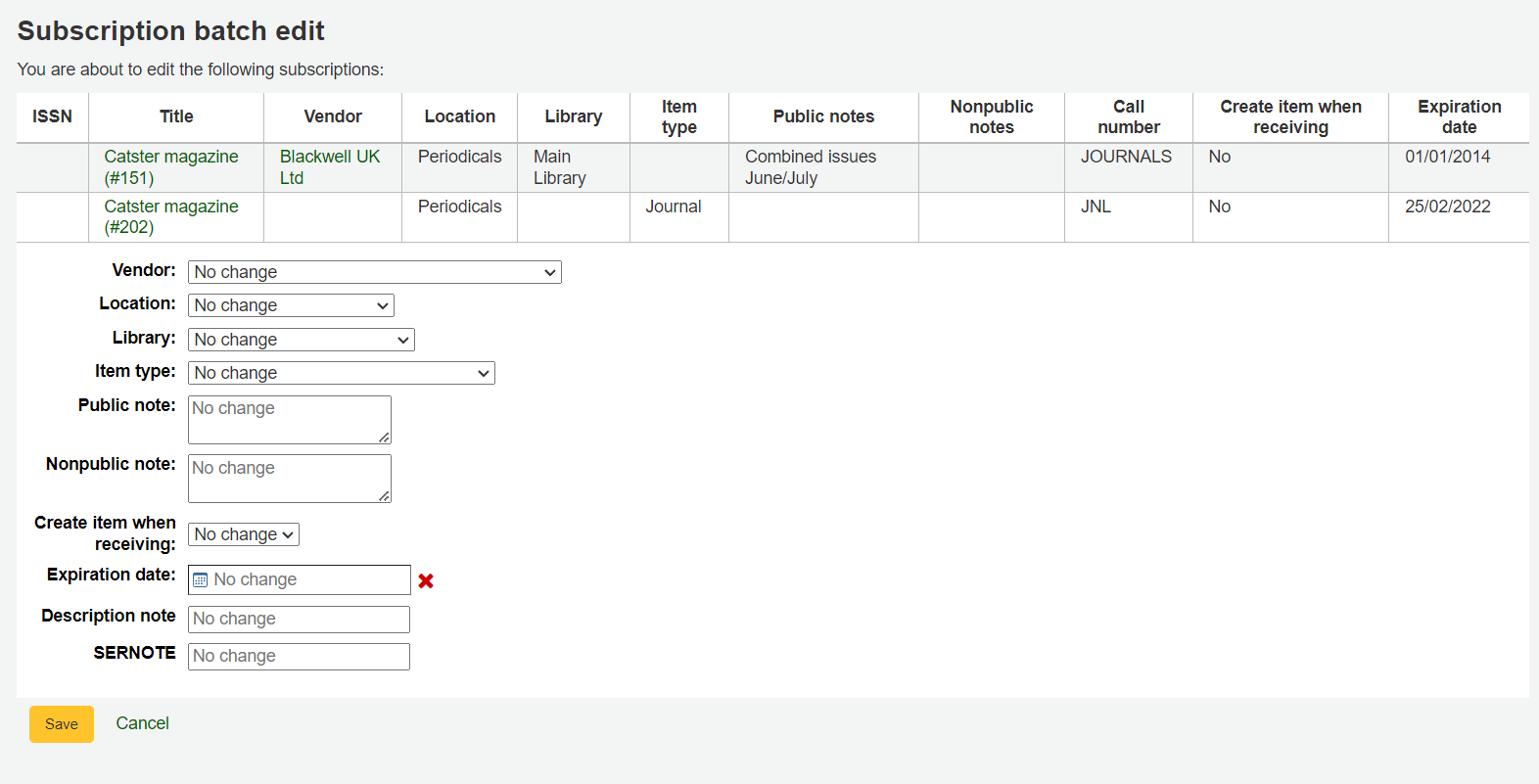
Note
Leave the field unchanged to keep the original values.
