Adding patron images
You can add patron pictures to help identify patrons. To enable this feature, you must first set the patronimages system preference to ‘Allow’.
If the preference is set to ‘Allow’, you will see a placeholder image under the patron’s name on the left of the screen.
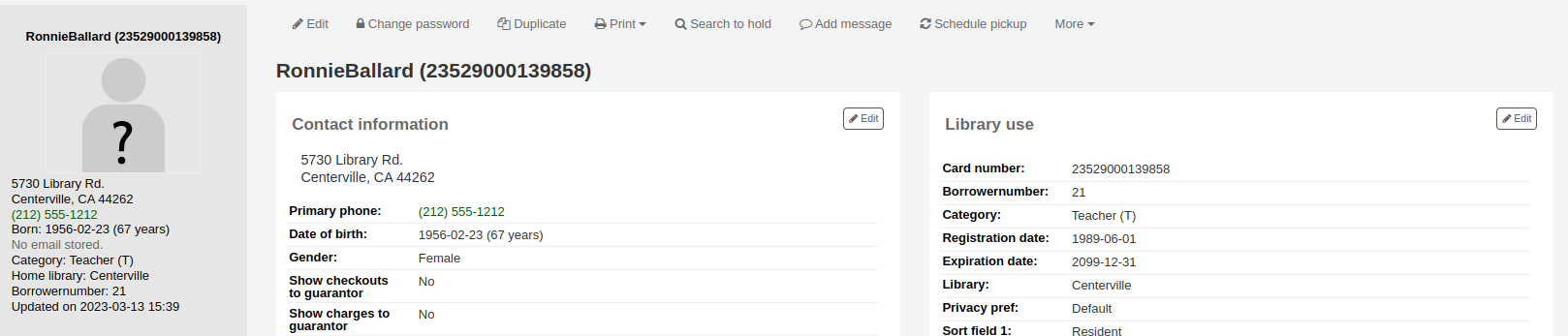
Click the ‘Add’ button on the placeholder image.
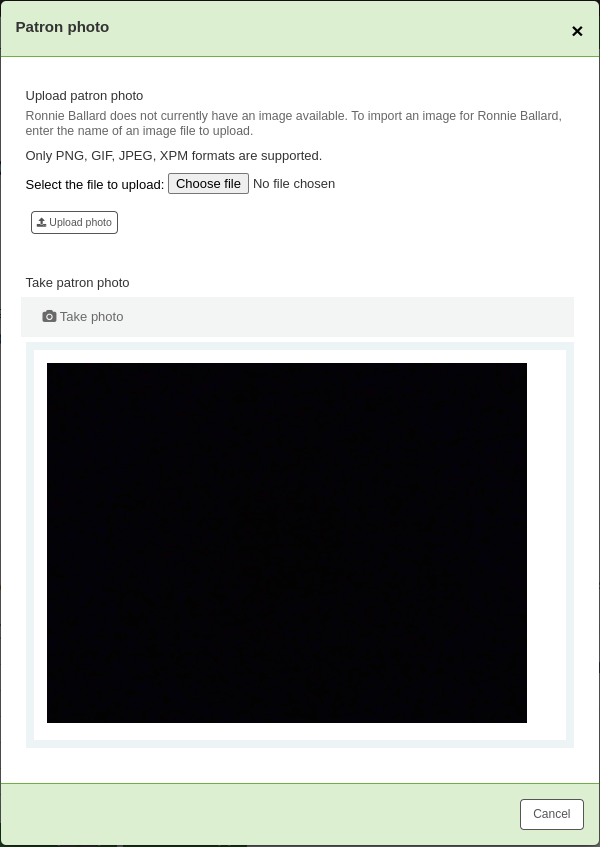
You have the option of either uploading an existing picture from the computer or taking a picture with the webcam.
To upload an existing image, click ‘Browse’ or ‘Choose file’ to find the image on your computer and click ‘Upload’ to load the image in the patron’s file.
Warning
There is a limit of 100K on the size of the picture uploaded and it is recommended that the image be 200x300 pixels, but smaller images will work as well.
To take a picture with the webcam, click the ‘Take photo’ button once the webcam is facing the patron. The system will take a picture and present it to you for review. If you are satisfied, click ‘Upload’. If not, click ‘Retake photo’ to take a new picture. You can also download the picture by clicking ‘Download photo’.
To add patron images in bulk, use the Upload patron images tool.
