Patron search
Clicking on the link to the Patron module will bring you to a search/browse screen for patrons. From here you can search for a patron by their name or their card number.

Note
By default, the search is a ‘Starts with’ search, meaning that you have to search by the beginning of the patron’s name or the beginning of the patron’s card number. You can use the DefaultPatronSearchMethod system preference to change the patron search method to a ‘Contains’ search to be able to search for any part of the patron’s name or cardnumber.
Clicking the ‘More options’ symbol to the right of the search box will open up an advanced patron search with more filters including the ability to limit to a specific category and/or library.
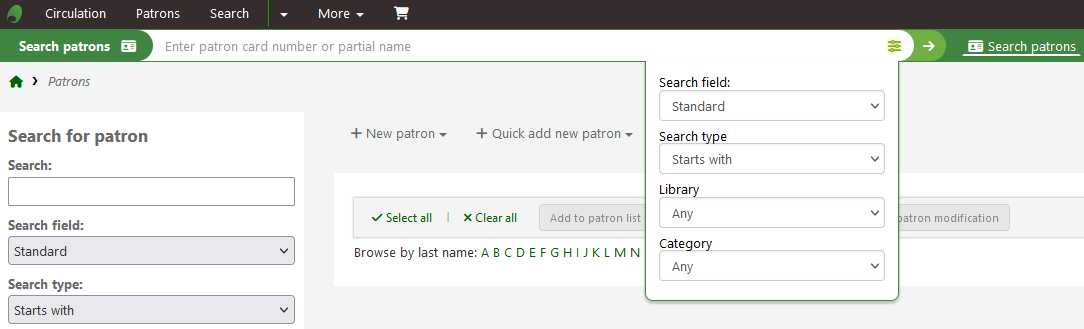
You can also filter your patron results using the search options on the left hand side of the page.
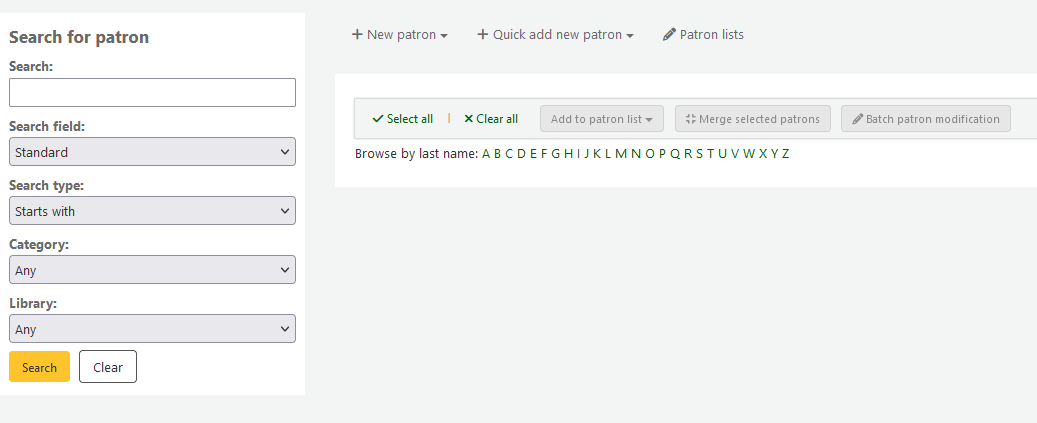
Depending on what you have chosen for the ‘Search fields’ you can search for patrons in various different ways.
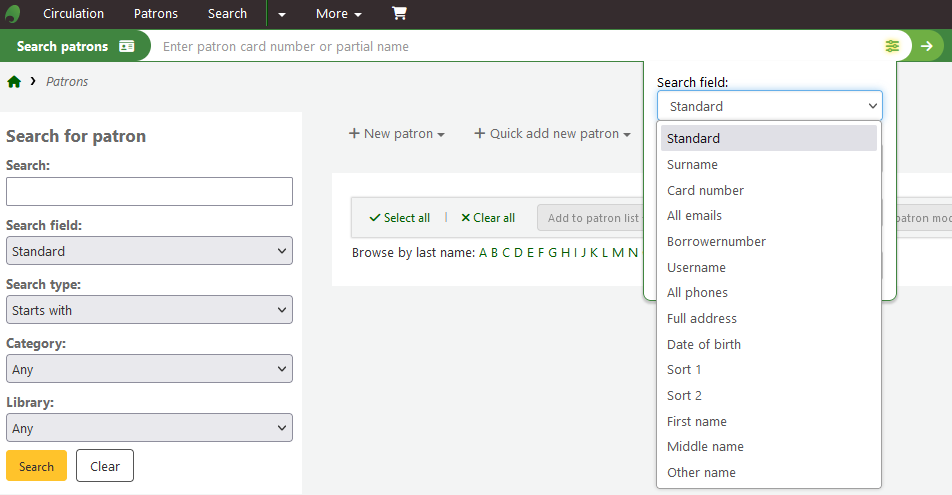
Standard:
Enter any part of their name, username, email address or barcode
Note
You can use the system preference DefaultPatronSearchFields to define other fields to be used for searching with this option.
Surname:
Search for the patron’s surname
Card number:
Search for the patron’s card number
All emails:
Search all of the defined patron fields for email addresses
Borrowernumber:
Search for the Koha borrowernumber
Username:
Search for the patron’s username
All phones:
Will search all of the defined patron fields for phone numbers. Enter the phone number exactly as it is in the system or by using spaces between each batch of numbers.
Example: To find (212) 555-1212 you can search for it exactly as it was entered or by searching for 212 555 1212
Full address:
Search for the patron’s address in all address fields
Date of birth
Birth dates should be entered using the format set forth in the dateformat preference.
Sort field 1
This is a custom field that libraries can use for any type of data about the patron.
Sort field 2
This is a custom field that libraries can use for any type of data about the patron.
First name:
Search for the patron’s first name
Middle name:
Search for the patron’s middle name
Other name:
Search all of the patron’s other names fields
Any patron attribute type marked as searchable will also be listed in this list.
You can also choose to either search for fields that start with the string you entered or contain the string. Choosing ‘Contains’ will work like a wildcard search.
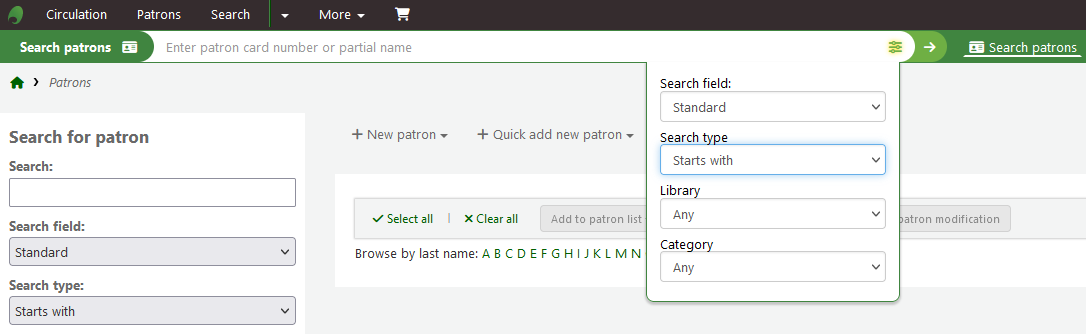
You can also browse through the patron records by clicking on the linked letters across the top.

If your search only returns one result, you will be taken directly to the patron’s file. If your search returns more than one result, you will be given a list from which to choose.
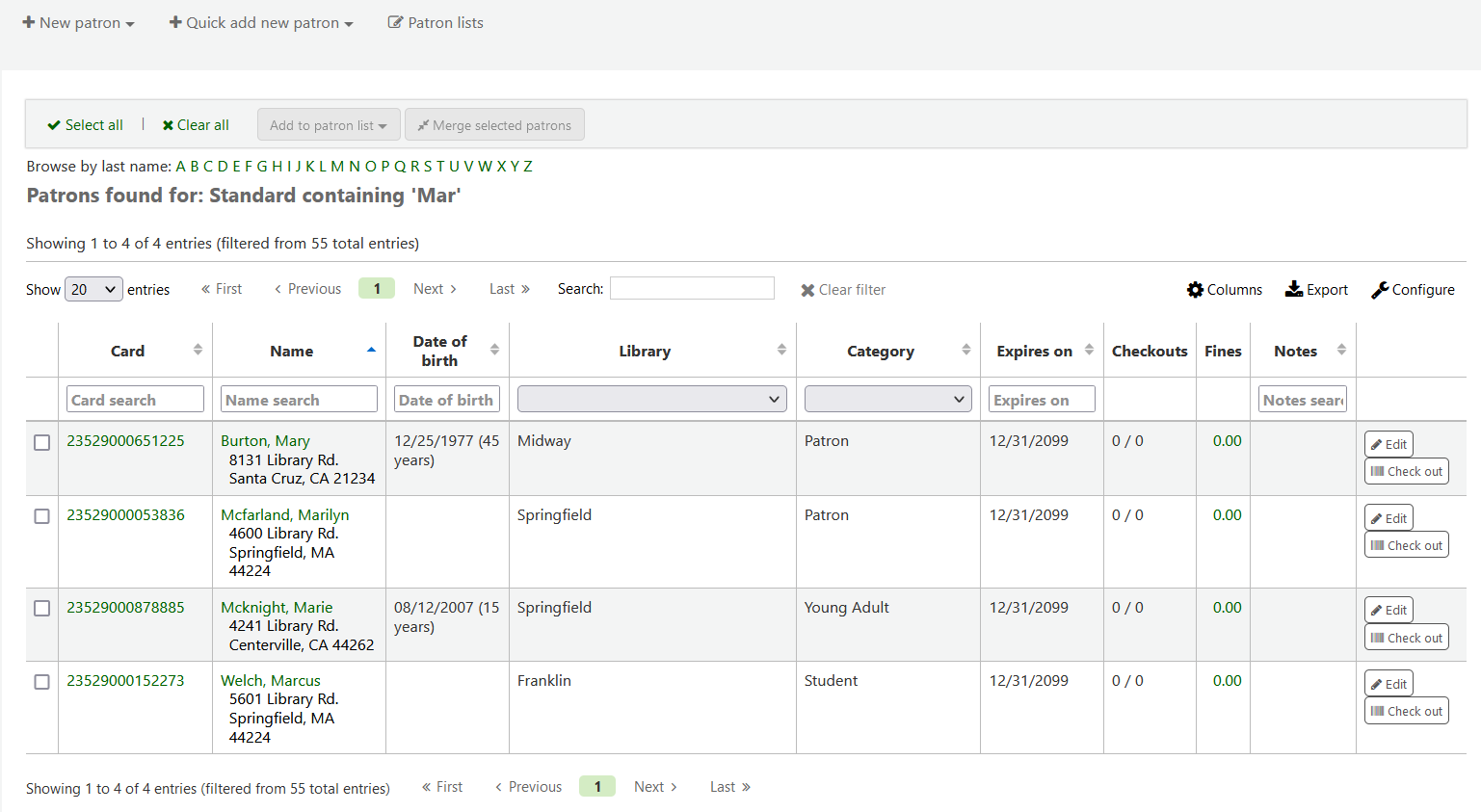
Note
You can customize the columns of this table in the ‘Table settings’ section of the Administration module, under the patrons tab (table id: memberresultst).
Selecting one or more patrons from the list of results by using the checkbox in the leftmost column will show other features you can use for the selected patrons.
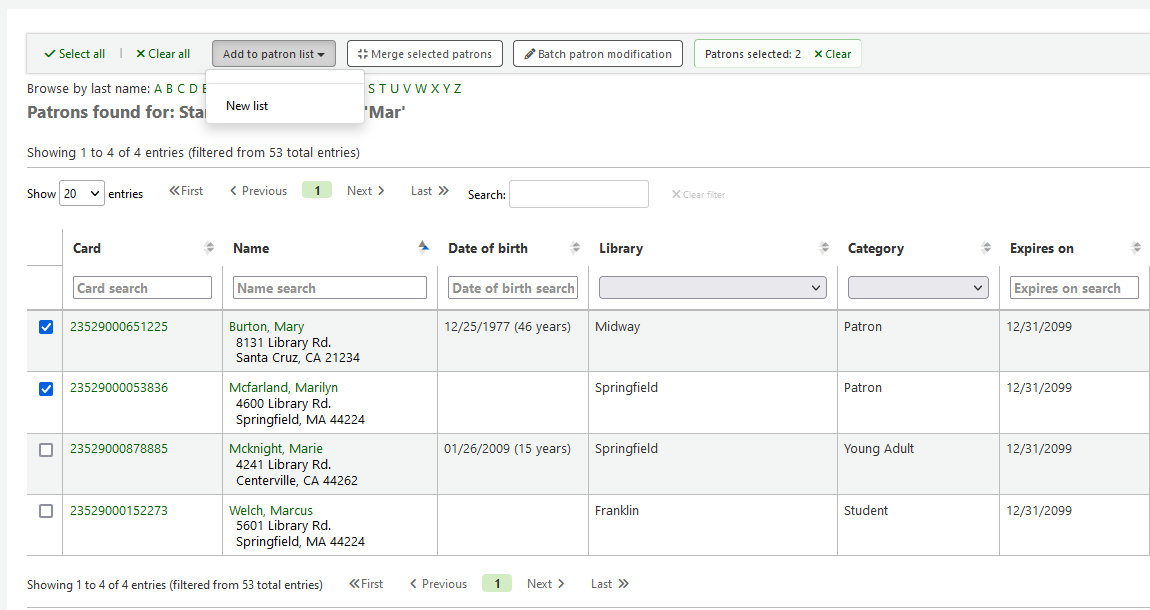
Add to patron list:
Add the selected patrons to an existing ‘patron list’ or create a new list
Merge selected patrons:
Allows you to ‘merge the selected patrons’
Batch patron modification:
Sends the selected patrons to the batch patron modification tool
