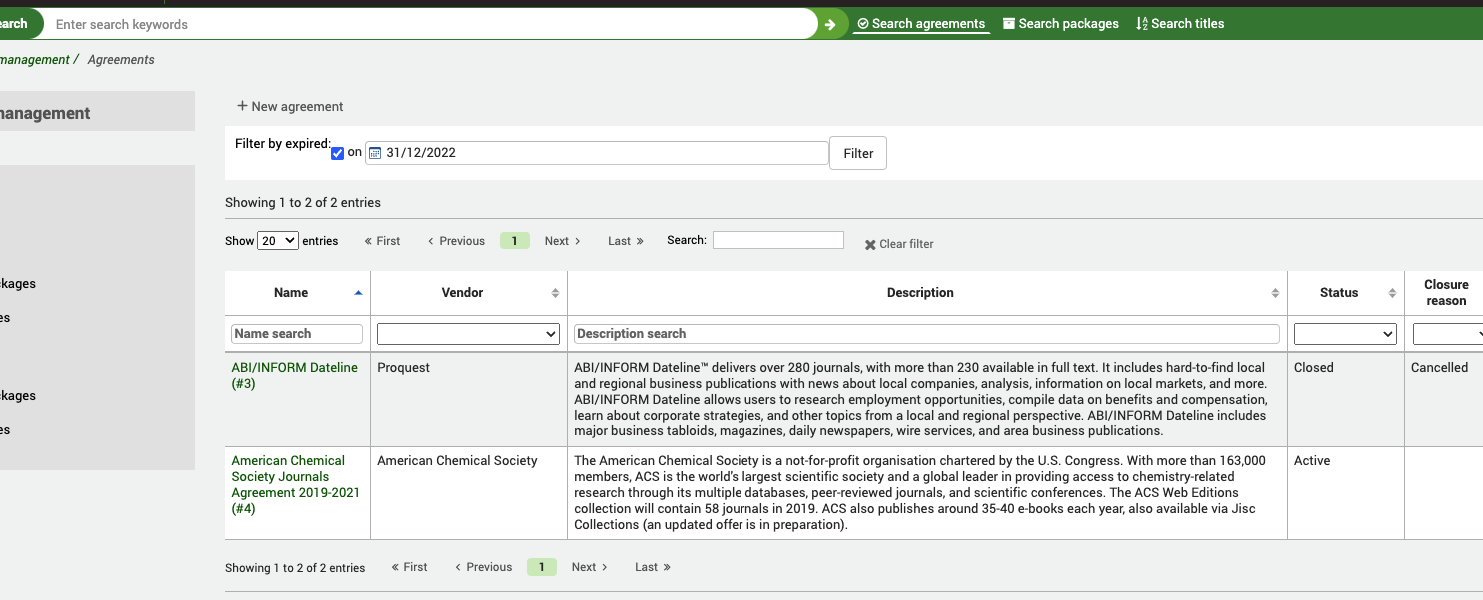Agreements
In ERM terms, Agreements describe what electronic subscriptions you can access whereas Licenses are used to describe what you can do with those resources.
Note
Before you start to create new Agreement records, ensure your staff users have either the superlibrarian or the erm permission and that you have reviewed the ERM authorized values to suit your needs. Also, ensure you have reviewed the ERM system preferences.
From the ERM Home page click on the Agreements link in the left-hand menu.
Get there: More > E-Resource management > Agreements
Use the + New Agreement button at the top of the Agreements table.
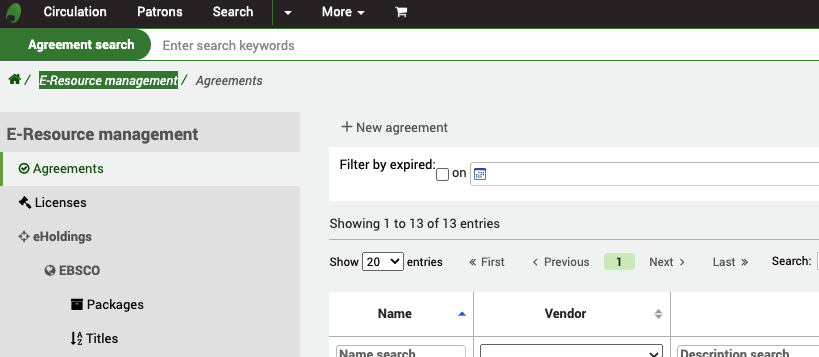
You are required to give the Agreement a Name, Description and Status. The status determines if this agreement is active or not. All other fields are optional.
The agreement can, optionally, be attached to an existing Vendor record in the acquisitions module. This allows you to keep a record of who supplied the e-resources and also to create purchase orders against it.
The Closure reason field will stay grayed out until you give the agreement the status of “closed” at which point it will become active.
The License info box can be used here if you don’t intend to use the Licenses part of ERM but still want to record information about a license alongside the agreement.
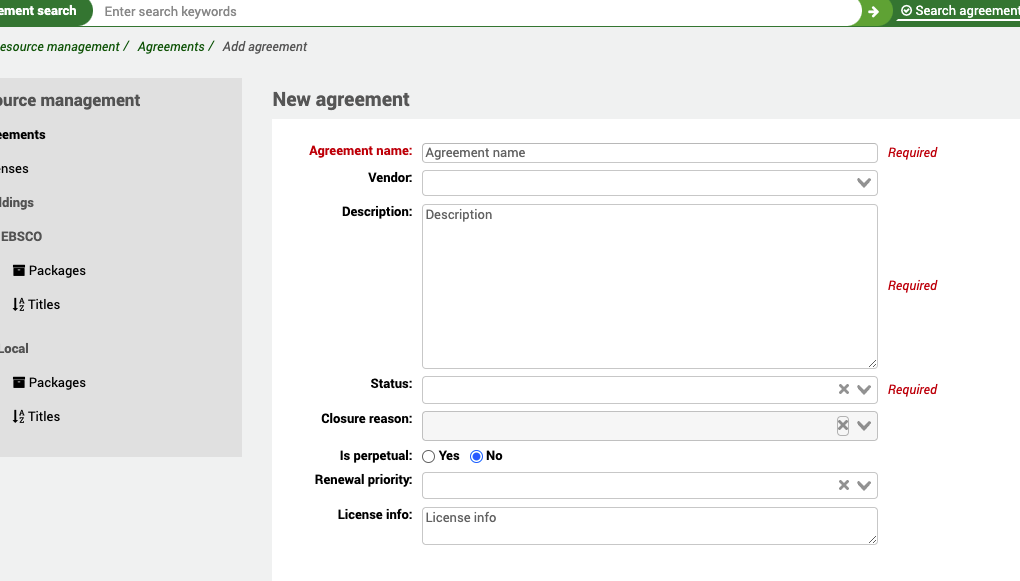
Periods
Multiple periods can be attached to an Agreement record.
The period describes the duration of the relationship you have with the provider. Every time you renew an agreement, you can record a new agreement period so that you have a historical record of how many times it has been renewed. You can also create agreement periods for future dates. So, for example, you may have a current period, some historical periods and an upcoming period.
The cancellation deadline can be used in reporting to alert you to upcoming end dates and therefore alert you to initiate the renewal with the provider.
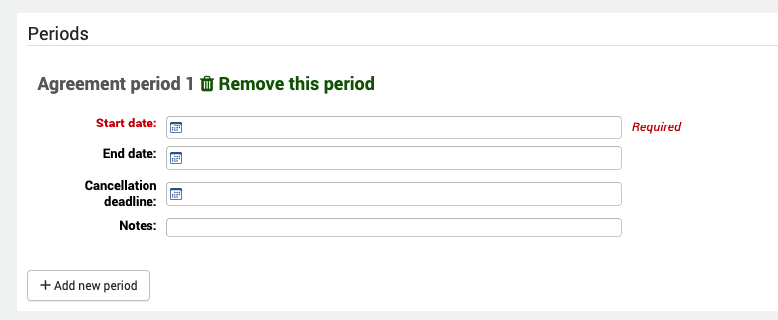
Users
In this context, a user is a staff user who has some involvement with the Agreement. They could be staff involved in procuring the e-resource, sorting out the licensing, the subject specialist, etc.
You can attach multiple users to an agreement.
In order to be attached to an agreement a staff user must have the erm permission (or the superlibrarian permission), otherwise they will not appear in the list when you try and select a user. This also keeps the list of patrons to a small, manageable, size by excluding your library patrons.
When you attach a user, you also assign them a role from the ERM_USER_ROLES authorized value.
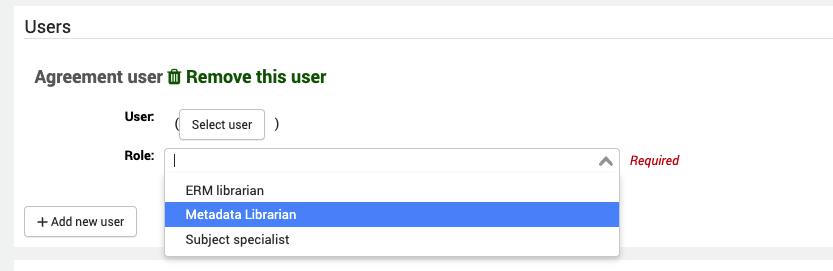
Licenses
If you want to link an agreement to a license record you created under licenses, use the “Add new license” button. An agreement can be attached to one or more license records.
Select the license name from the drop-down list of licenses you have previously created and give it a status.
The Physical location is where you may have stored a paper version of the document within your library.
You can also specify notes and a URI (if the license is actually available online).
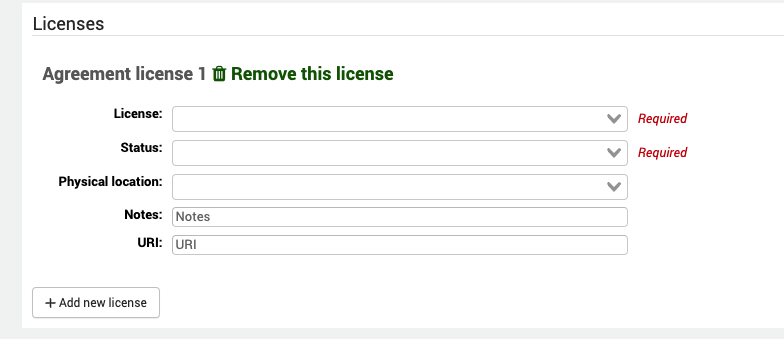
Related agreements
A related agreement is any agreement which has some relevance to an agreement already in the system. For example, an agreement which has superseded an existing agreement.
You can link an agreement to one or many other agreements.
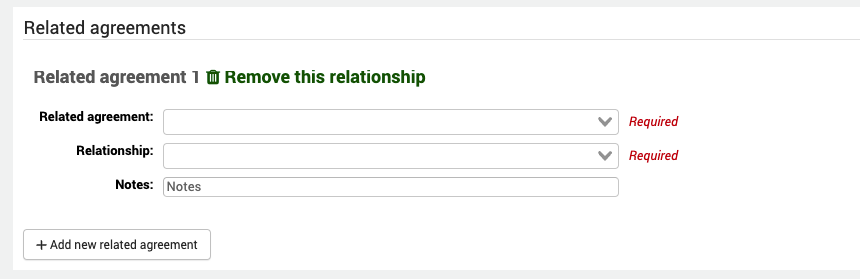
Agreement documents
You can attach one or more documents to an agreement record.
This is not meant to be for license documents (which are attached to license records) but other correspondence with a provider, information about the resources, etc. If you decide to only record agreement information and not licenses then you can, of course, also attach the license documents themselves.
The physical location is where any paper version of the correspondence is held in the library and the URI a link to any online copy.
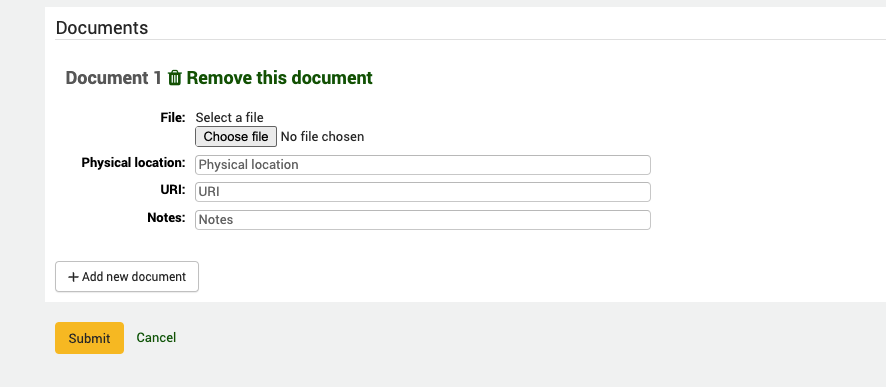
From the ERM home page, click on the Agreements link in the left-hand menu.
Get there: More > E-resource management > Agreements
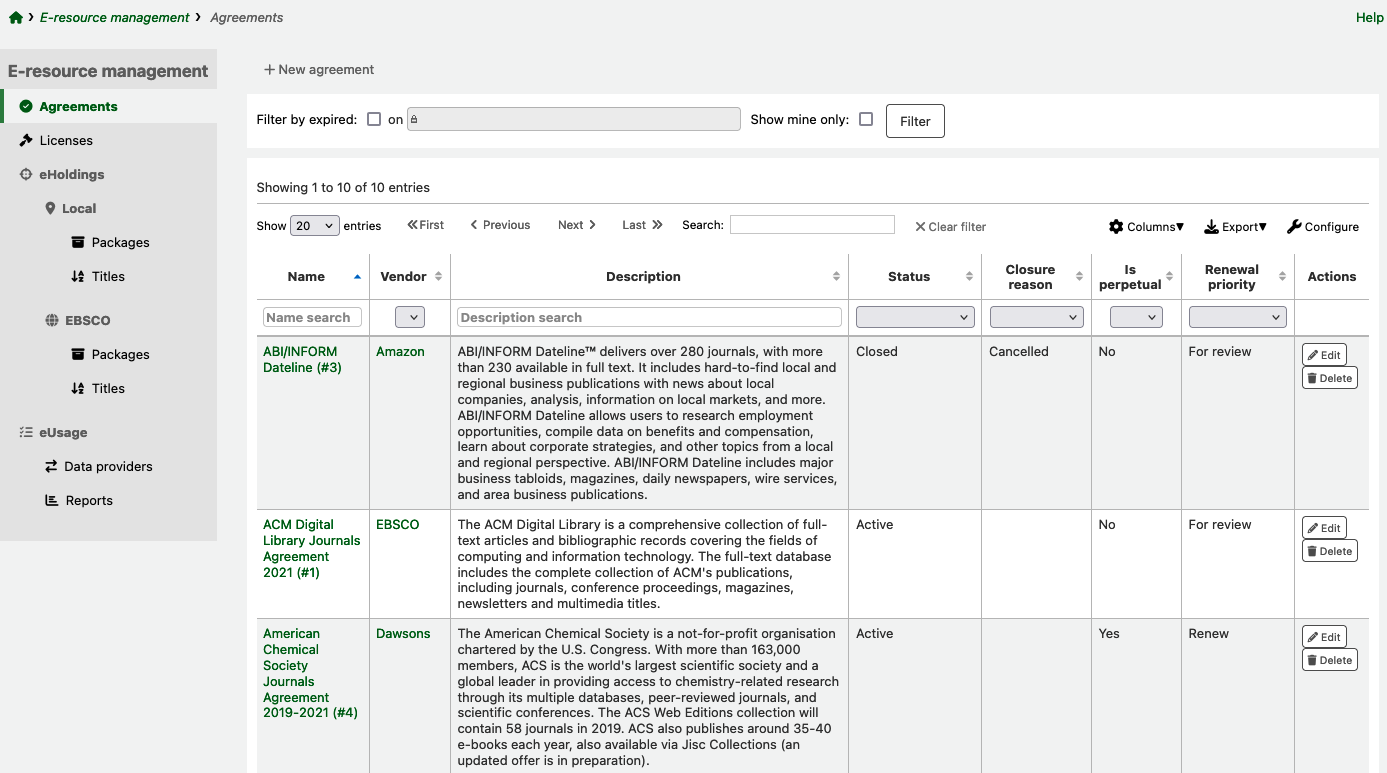
You will be presented with a list of existing agreements in the system ordered by the agreement name.
To only view expired agreements, tick ‘Filter by expired on’ above the table. Enter a date and click ‘Filter’.
To only see agreements linked to the account you are logged in as, tick ‘Show mine only’ and click ‘Filter’.
You can also use the table or column filters to search and filter data you are looking for (for example, all agreements with the Status: closed).
Note
You can customize the columns of this table by clicking the ‘Configure’ button. It will take you to the Administration module and specifically to the ‘table id: agreements’ section of the Table settings.
Clicking on the name of the agreement will take you through to the full view.
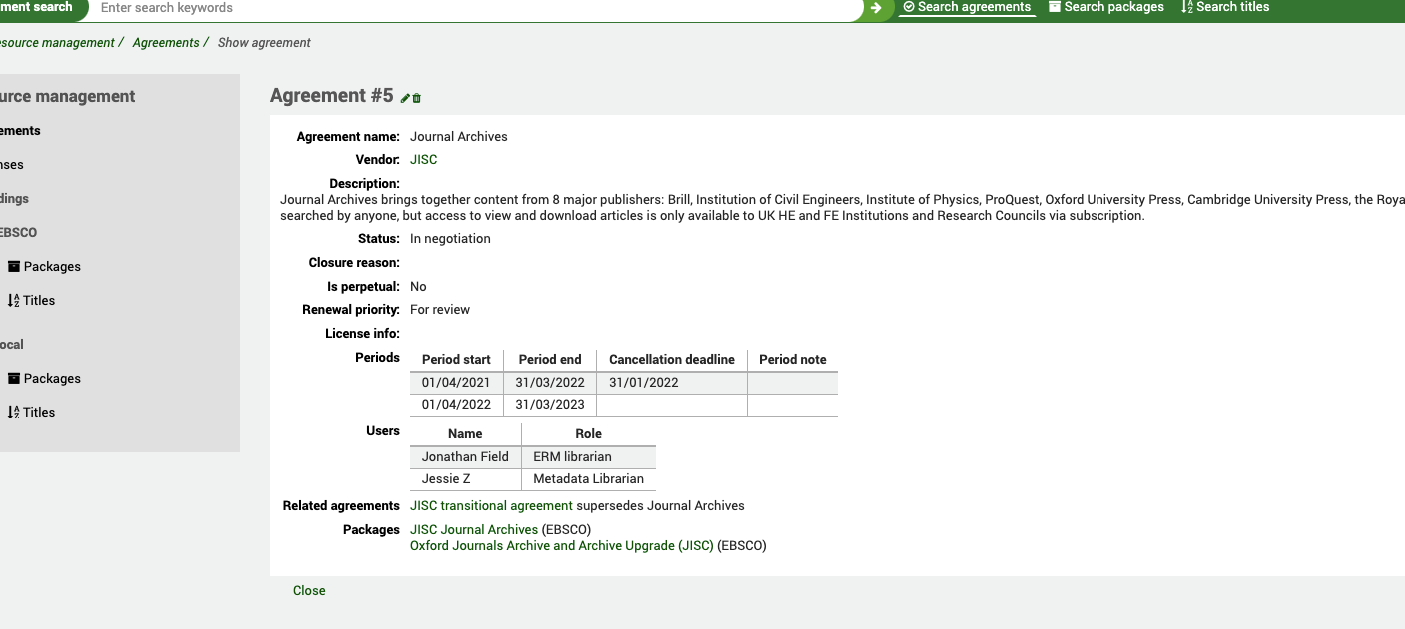
The full view summarizes all the information you entered when you were creating the agreement. The vendor it is attached to (which is a hypertext link to the vendor record), the status, any agreement periods, any users associated with the agreement, any related agreements and, importantly, what the agreement covers; that is, which vendor packages are included as part of the agreement. You will notice that the ‘Related agreements’ field is also a hypertext link to the other agreement and this is bidirectional. The link to the packages is also a hypertext link and takes you to the eHoldings section.
A package is a collection of e-resource titles which have been bundled together for distribution by a provider/vendor. Rather than selling you a license to use a single title, a vendor will typically sell you a selection of e-resources bundled together in a named package (e.g. Journal Archives). This can often contain tens or even hundreds of titles. Custom packages are often negotiated locally in various parts of the world with providers. The benefit of buying in packages means that the library does not have to undertake individual negotiation with publishers for specific titles, this is left to the provider.
Agreement Filters At the top of the Agreements page you will notice a Filter box. The purpose of this is to allow you to quickly filter expired agreements or agreements which may have an upcoming renewal (and therefore might require action).