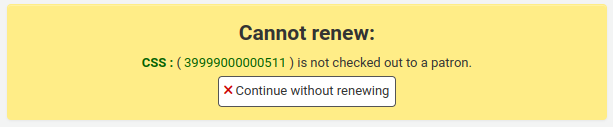Renewing checkouts
Checked out items can be renewed (checked out for another period of time) based on your circulation rules and renewal preferences.
If you allow it, patrons can renew their own items via the OPAC, but sometimes you’ll need to help them by renewing their items via the staff interface.
To renew items checked out to a patron, you can do one of three things: renew from the patron’s checkout summary, renew from the search bar at the top of the page, or renew from the ‘Renew’ section of the circulation module.
Renewing from the patron’s checkout summaryThe first way to renew checkouts is to visit the patron’s details page or checkout page and view their checkout summary at the bottom.
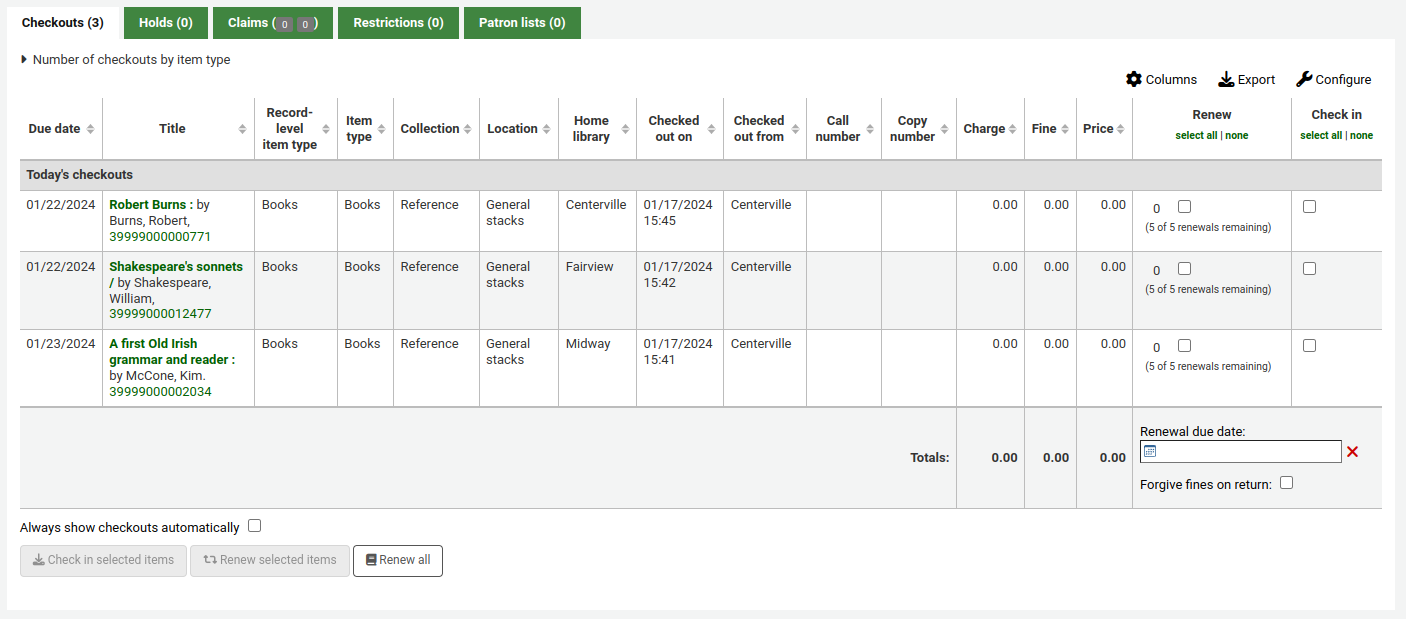
In the ‘Renew’ column, you will see how many times each item has been renewed and a checkbox to renew the item for the patron. Check the box of the items you would like to renew and click the ‘Renew selected items’ button. Alternatively, click the ‘Renew all’ button to renew all items checked out to the patron.

Attention
Prior to Koha version 23.11, the button was called ‘Renew or check in selected items’ and served both for renewing and for checking in depending on which box was checked.
Sometimes renewals will be blocked based on your circulation rules. To override this block, the AllowRenewalLimitOverride system preference must be set to ‘Allow’. If you allow renewal limit overrides, you will see a checkbox at the bottom left of the circulation summary. Checking that box will add checkboxes in the renew column above where before the item was not renewable.

Check that box, choose the items you would like to renew, and then click ‘Renew selected items’.
You can also mark a renewal as ‘unseen’, to differentiate between renewals where staff has actually seen the item, versus renewals where they didn’t see it (over the phone, for example). To do this, you must first enable the UnseenRenewals system preference. Once enabled, a checkbox will appear at the bottom left of the circulation summary. Check that box to mark the renewals as ‘unseen’. Then click either ‘Renew selected items’ or ‘Renew all’.

If you need to renew the checkout for a period different than the standard renewal period, you can pick a due date in the ‘Renewal due date’ box at the bottom of the ‘Renewal’ column. Make sure to enter the date before clicking the ‘Renew selected items’ button or the ‘Renew all button’.
Renewing from the search barIf you have the items in hand, you can select the ‘Renew’ option in the search bar at the top of the page (or press Alt + w, or Option + w on Mac computers), and scan the barcode in the search field.

If renewing is permitted, the checkout will be renewed for the period specified in the circulation rules.
Note
There is no way to specify a different renewal period or to override renewal limits from here. You need to use one of the other methods.
Get there: Circulation > Renew
The last option to renew checkouts is to visit the ‘Renew’ page found under the Circulation menu.
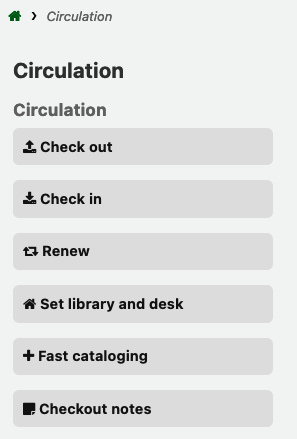
Scan the barcodes of the items you would like to renew.

If you need to renew the checkout for a period different than the standard renewal period, you can pick a due date in the ‘Renewal due date’ box under the barcode field. Make sure to enter the date before scanning the barcode.
If the item is renewed, you will receive a confirmation message.

If the barcode is not found, you will be presented with an error.
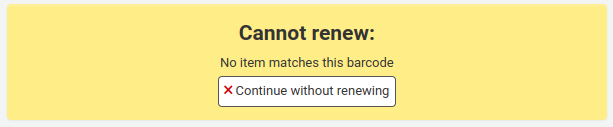
If the item is not actually checked out, you will also receive an error.