Bookings
Version
This feature was first introduced in version 23.11 of Koha.
Version
This feature was first introduced in version 23.11 of Koha.
A ‘booking’ in Koha is another way to reserve an item.
A hold is a reservation that joins a waiting list and is filled as soon as the item is available. The item is loaned for the period set in the circulation and fines rules for that library, patron category and item type.
A booking is an advance reservation filled for the dates specified. The booking period becomes the loan period.
Bookings may be especially useful for items such as models, story sacks, memory boxes, etc. that are used for events and programs at specific dates.
Note
Staff members must have the manage_bookings permission (or the superlibrarian permission) in order to be able to place and manage bookings.
Before items can be booked, they need to be set as ‘bookable’.
Items can be made bookable individually:
From the bibliographic record, go to the Items tab and scroll down to the relevant item’s Priority section.
Set ‘Bookable’ to ‘Yes’ to make the item bookable.

Alternatively, you can make all items in an item type bookable by using the Item types parameters.
Version
The ‘Bookable’ option for item types was first introduced in version 24.11 of Koha.
To avoid clashing requests on popular items, it is advised to make the item type used for bookable items unholdable.
Note
Bookable items can still be issued without a prior booking, according to the circulation rules for the library, patron category and item type.
Bookings can only be placed in the staff interface and only on items set as bookable.
If at least one of the items on a bibliographic record is bookable, the ‘Place booking’ button is displayed above the record view.
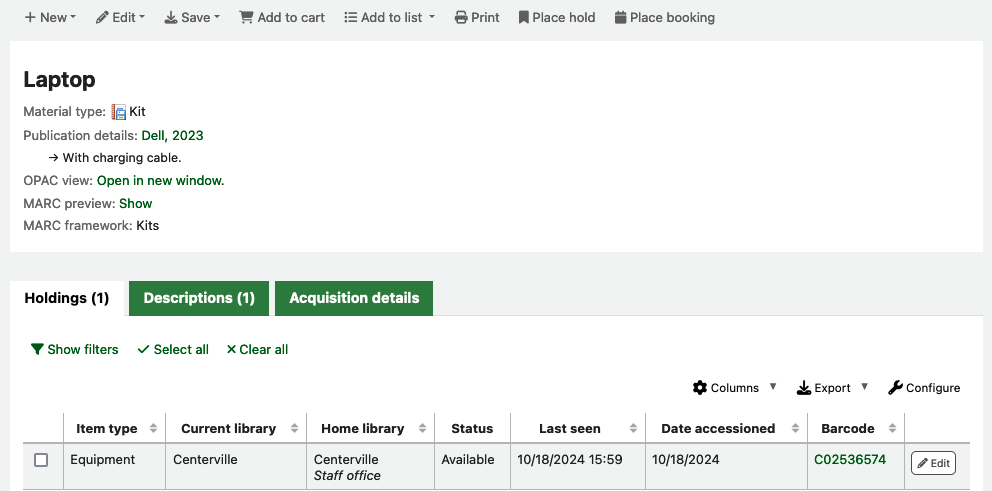
To place a booking, click the ‘Place booking’ button. This opens the booking modal.
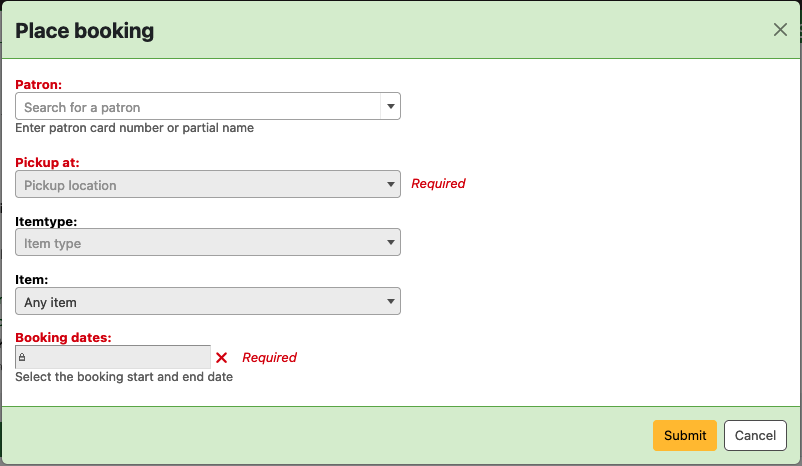
Patron: enter the card number or start typing the name of the patron this booking is for.
Pickup at: choose the library where the patron will pick up the item.
Version
This option was first introduced in version 24.05 of Koha.
Itemtype: optionally, select which item type the booking will target. This is useful when you have items of different types on the same record, each with different circulation rules.
Version
This option was first introduced in version 24.11 of Koha.
Item: optionally, choose whether the booking can be fulfilled by any item or only by the item whose barcode you select.
Note
Despite these options being optional, either an itemtype or a specific item has to be selected in order to unlock the booking dates picker.
Booking dates: click on a date in the calendar to make it the booking’s start date; click on another date for the booking end date. Use the cross button on the right of the input field to clear dates and start again.
Bookings on the same item cannot overlap.
Dates for which the selected item is already booked are marked on the calendar by blue dots.

Version
This feature was first introduced in version 24.05 of Koha.
The booking cannot exceed the maximum loan period for that item type, patron category and library set out in the circulation rules. Once the booking start date is chosen, any dates beyond the maximum loan period are greyed out and cannot be selected.
Note
The maximum loan period is calculated using: loan period + (renewal period * maximum number of renewals).
Dates that correspond to the end of the initial loan period and the renewal periods are highlighted in bold.
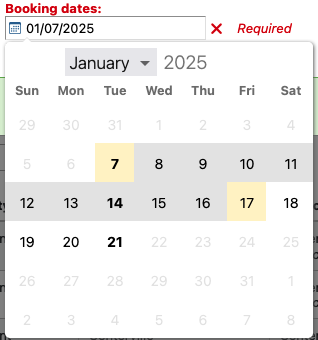
Version
This feature was first introduced in version 24.11 of Koha.
Bookings can be viewed, altered and cancelled from the Bookings link in the left-hand menu of the bibliographic record.
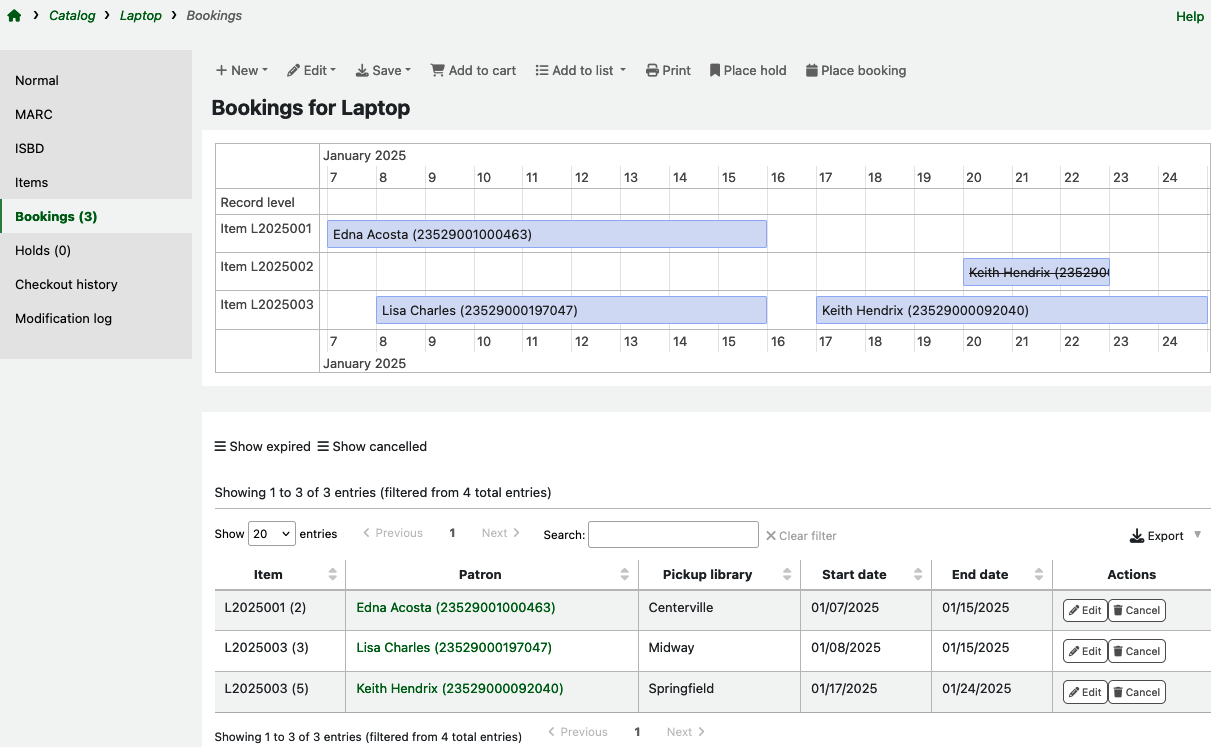
From the list of bookings, use the ‘Edit’ button on the booking you want to alter. This opens a modal with the same options you have when placing a booking.
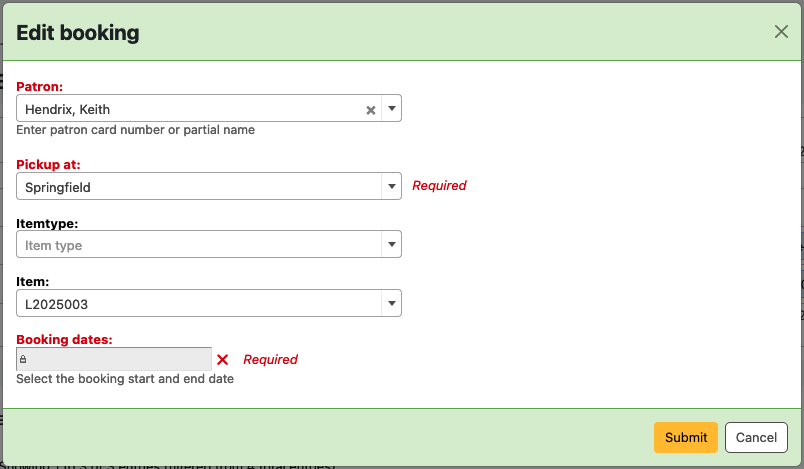
You can also edit a booking’s dates from the calendar view above the list of bookings.
Click on a booking’s placeholder; it turns yellow and the mouse cursor changes to four arrows.
Drag and drop the booking to match your new desired dates.
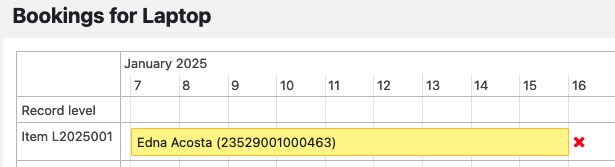
From the calendar view , click on a booking’s placeholder. When it turns yellow, use the red cross icon to its right.
From the list of bookings, use the ‘Cancel’ button on the booking you want to alter.
After confirmation, the cancelled booking will be hidden from both the calendar and the list of bookings.
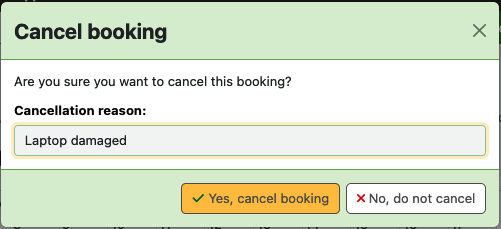
When a patron comes to collect one of their booked items, issue it following the standard checking out workflow.
Switch to Check out and search for the patron.
Scan the item barcode or enter it manually and click ‘Check out’.
Note
The booked item’s due date will be the booking end date.
If the patron tries to collect their item earlier than the booking start date, a check out warning will appear. You can decide whether to allow the early collection and check out the item or to decline the check out.
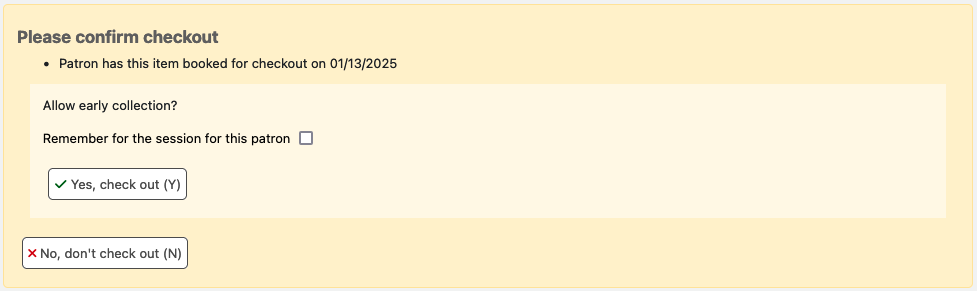
Note
In case of an early collection, the due date will remain the original booking end date. The loan period will therefore be longer than the original booking.
