Curbside pickups
Koha has an integrated curbside pickup module that can be used to schedule hold pickups by patrons.
Get there: Circulation > Curbside pickups
See the curbside pickup configuration section to learn how to set up curbside pickup.
Note
Staff members must have the manage_curbside_pickups permission (or the superlibrarian permission) in order to schedule and manage pickups.
Get there: Circulation > Curbside pickups > Schedule pickup
To schedule a pickup,
Click the ‘Schedule pickup’ tab
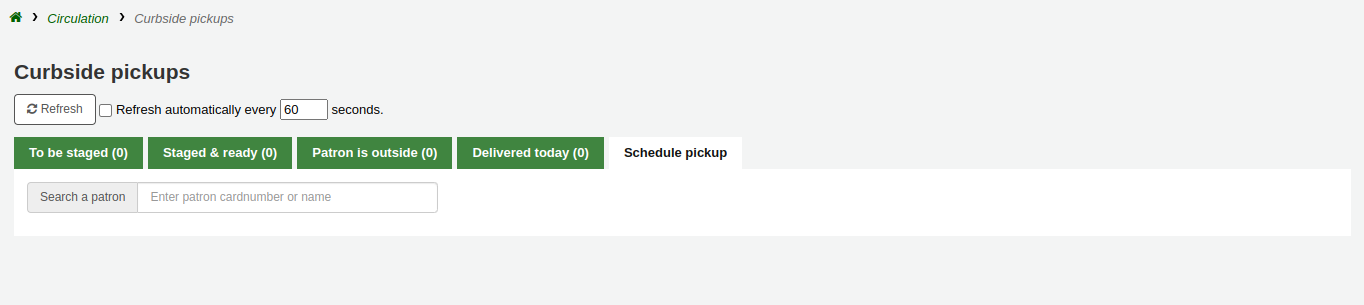
Search for the patron for whom to schedule a pickup, with either their name or their card number
Warning
If ‘Enable for waiting holds only’ is set in the curbside pickup configuration for your library, and the patron has no waiting holds, there will be an error message.

Enter a date for the pickup
Note
Only dates with available time slots will be displayed.
The possible pickup times will be displayed, depending on the day of the week
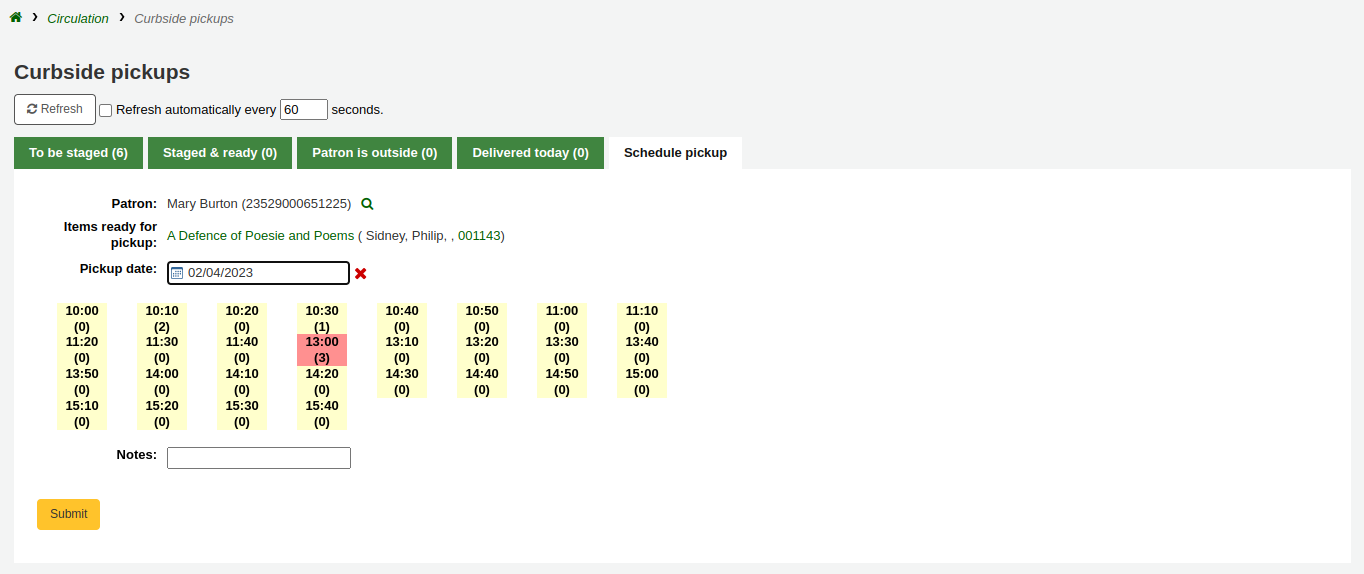
Note
The number in parentheses under each time slot is the number of patrons who are currently scheduled for a pickup at that time. If the maximum number of appointments has been reached, based on the ‘Maximum patrons per interval’ setting in the curbside pickup configuration, the time slot will be displayed in red and you will not be able to select it.
If needed, you can add a note concerning this pickup
Click ‘Submit’
Alternatively, you can schedule a pickup from the patron’s account.
Click ‘Schedule pickup’ at the top of the patron’s detail page

Note
If the patron has chosen to receive the ‘Hold filled’ notice by email, they will also get a notification when a curbside pickup is scheduled.
You can customize the notice by editing the NEW_CURBSIDE_PICKUP template in the Notices and slips tool.
Get there: Circulation > Curbside pickups > To be staged
The ‘To be staged’ tab contains all the curbside pickups still waiting to be prepared.
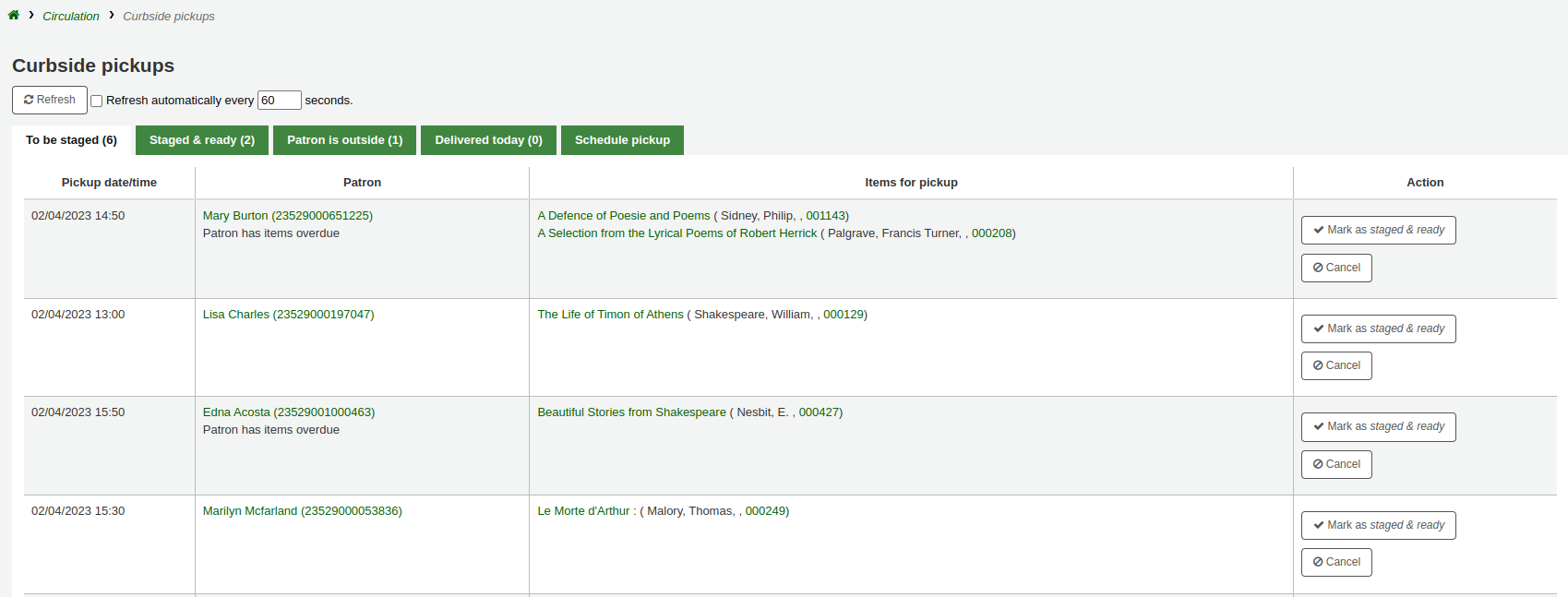
Note
If the patron has overdues or restrictions, it will be shown here, under their name.
Once the items are prepared and ready to be picked up, click ‘Mark as staged & ready’. This will transfer the scheduled pickup appointment in the ‘Staged & ready’ tab.
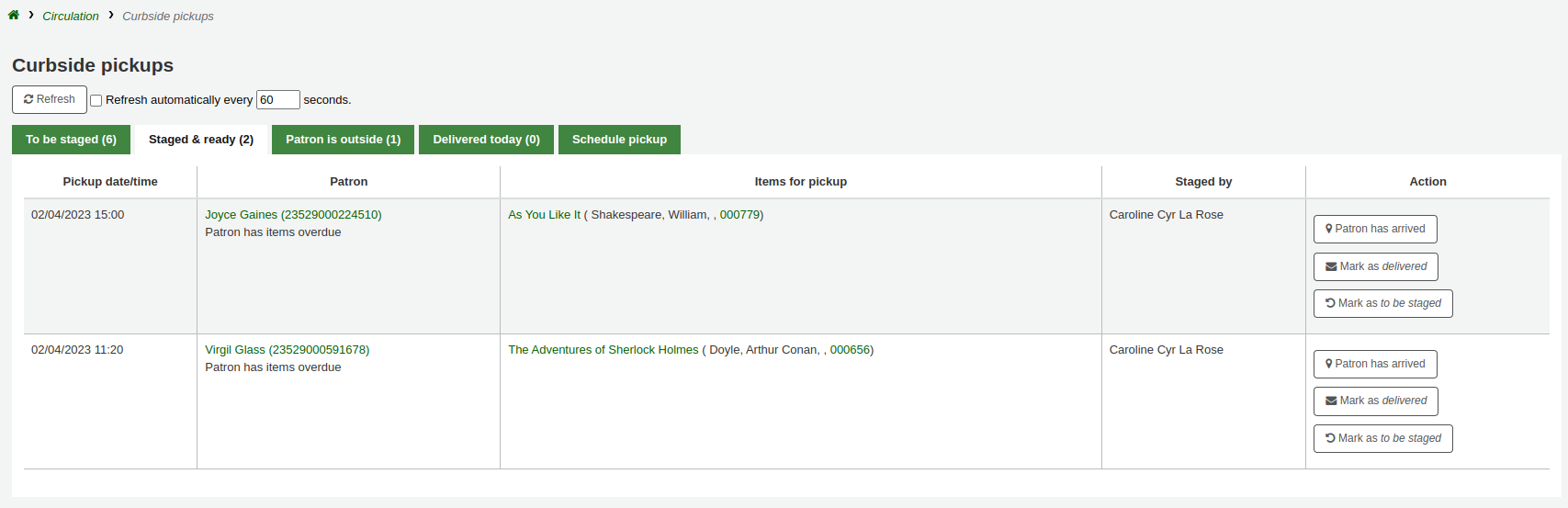
Note
There is no need to checkout the item or items to the patron at this point. When delivering curbside pickups, the module will automatically check the items out.
You have the option to refresh the list manually by clicking the ‘Refresh’ button. You can also set up your session to refresh every X seconds. Check the box next to ‘Refresh automatically every X seconds’ and enter the number of seconds.
Delivering curbside pickupsGet there: Circulation > Curbside pickups > Patron is outside
From the OPAC, the patron can alert that they are outside. Staff can also indicate that the patron has arrived by clicking on the ‘Patron has arrived’ button from the ‘Staged & ready’ tab.
At the designated time, meet the patron to give them their items. Then, click ‘Mark as delivered’. This will check out the item or items to the patron and transfer the curbside pickup appointment to the ‘Delivered today’ tab.
Cancelling curbside pickupsGet there: Circulation > Curbside pickups > To be staged
If, for any reason, you need to cancel a curbside pickup appointment, click the ‘Cancel’ button from the ‘To be staged’ tab.
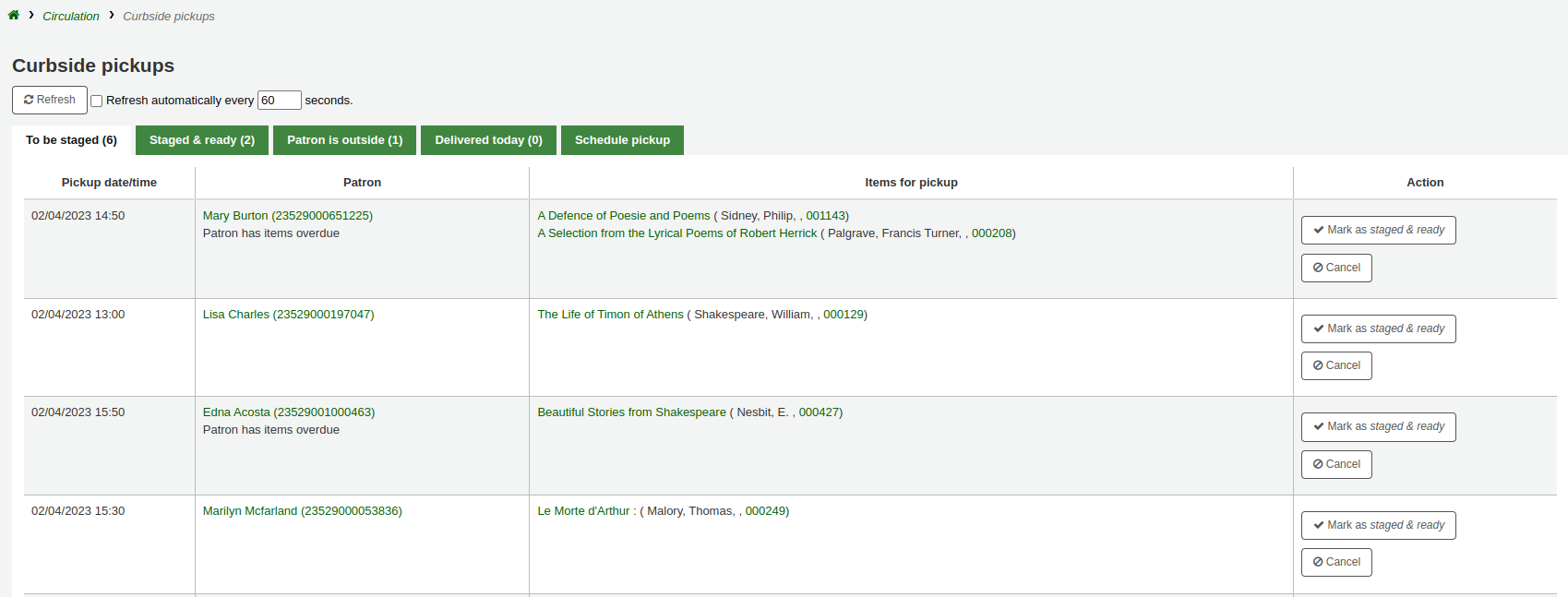
If the appointment has already progressed beyond the ‘To be staged’ status, click ‘Mark as To be staged’ to bring it back there in order to cancel it.
