Set library
By default, you will enter the staff interface as if you are at your home library. This library will appear in the top right of the staff interface.

This is the library where all circulation transactions will take place. If you are at another library (or on a bookmobile) you will need to set the library before you start circulating items. To do this, click on your username and logged in library at the top right and choose ‘Set library’ or click ‘Set library’ on the main circulation page.
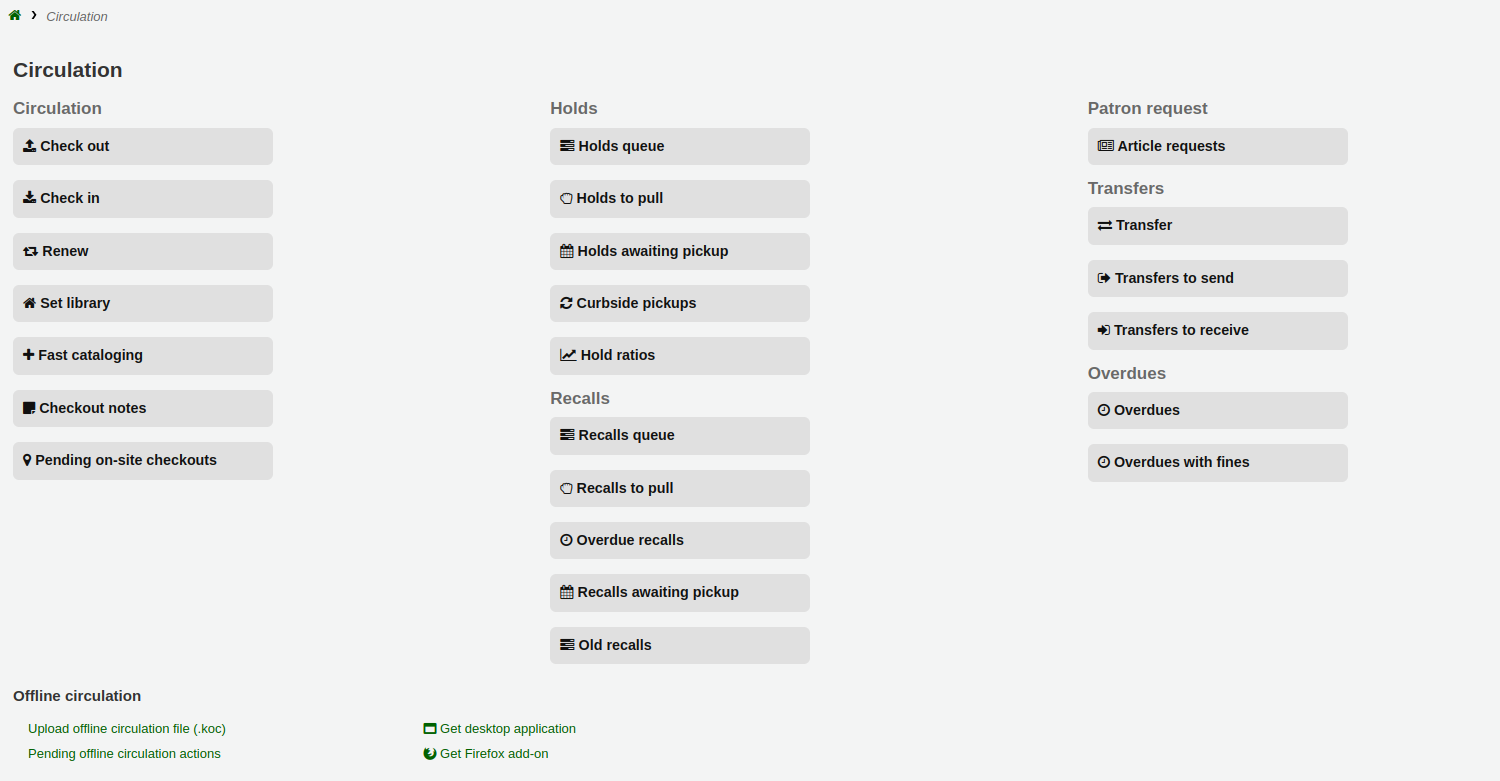
Note
Only staff with the loggedinlibrary permission (or the superlibrarian permission) will be able to change the ibrary they are logged in at.
This will bring you to a page where you can choose at which library you are.
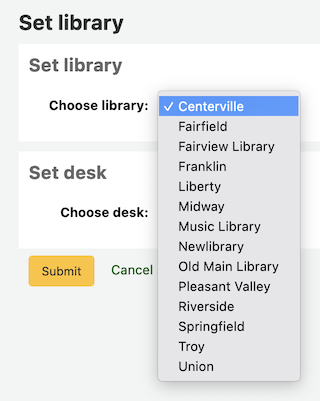
Once you save your changes, your new library will appear in the top right.
Note
Only staff with the loggedinlibrary permission (or the superlibrarian permission) will be able to log into a library different from their home library.
Staff members who do not have this permission will only be able to log into their home library.
