Cartï
The cart is a temporary holding place for items in the OPAC and/or staff client. The cart will be emptied once the session is ended (by closing the browser or logging out). The cart is best used for performing batch operations (holds, printing, emailing) or for getting a list of items to be printed or emailed to yourself or a patron.
The cart feature can be turned off in the OPAC using the opacbookbag system preference.
If you would like to enable the cart in the staff interface, you need to set the intranetbookbag system preference to âShow.â To add things to the cart, search the catalog and select the items you would like added to your cart and click on the âAdd to cartâ button.
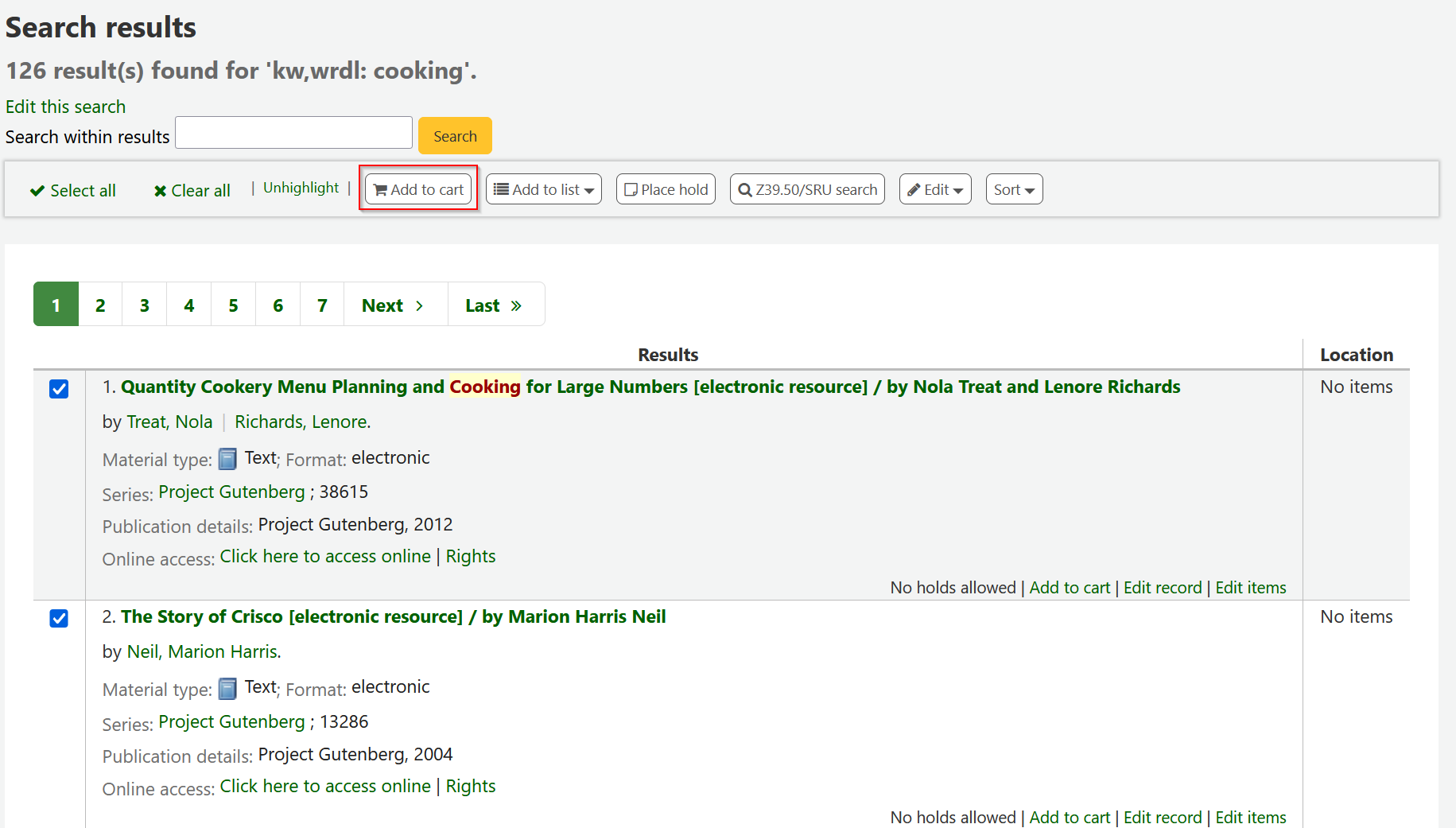
A confirmation will appear below the cart button at the top of the staff client
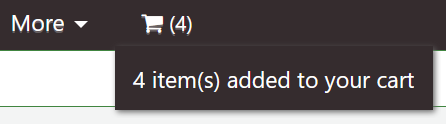
Clicking on the cart icon will provide you with the contents of the cart
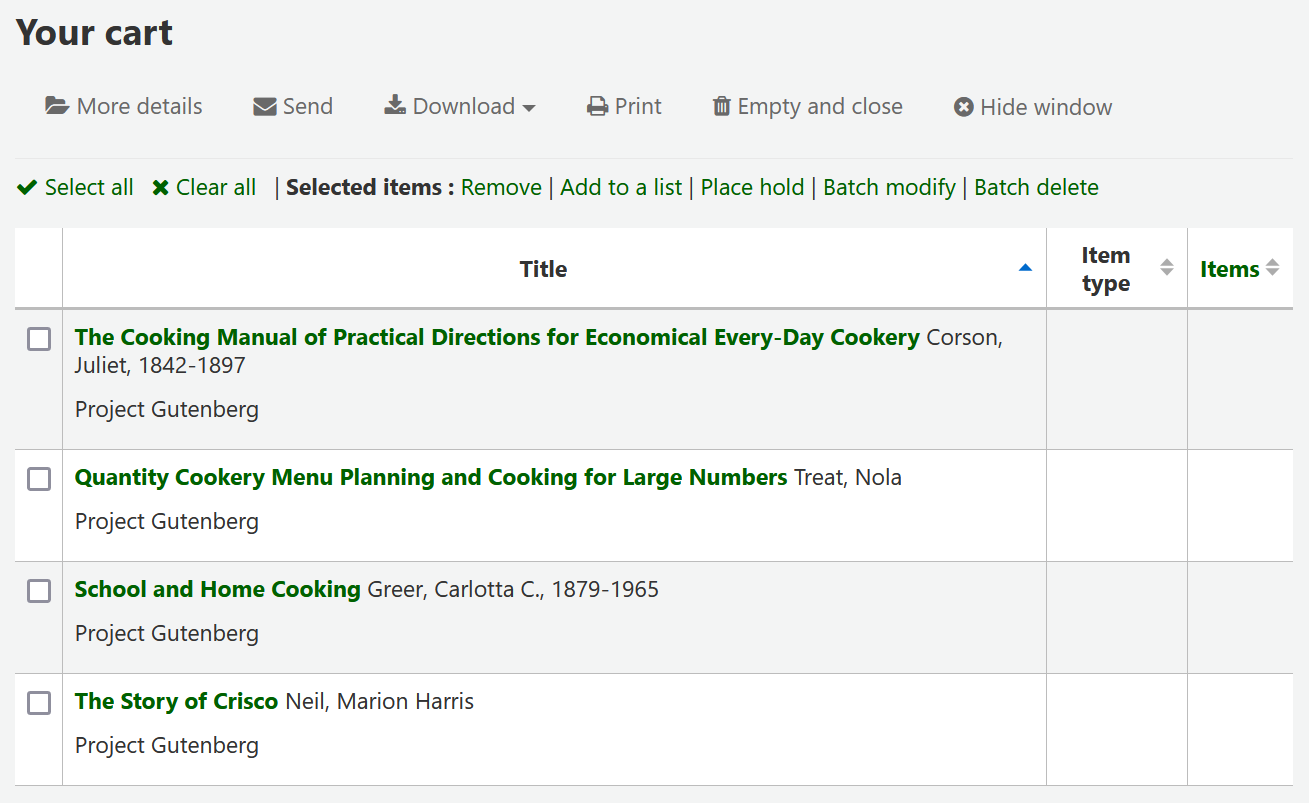
From this list of items you can perform several actions
âMore detailsâ will show more information about the items in the cart
âSendâ will send the list to the email address you enter
Note
The message sent when emailing the cart is CART, which can be customized in the Notices and slips tool.
âDownloadâ will allow you to download the cart using one of 3 default formats or your CSV profiles
âPrintâ will present you with a printable version of the cart
âEmpty and closeâ will empty the list and close the window
âHide windowâ will close the window
Modifying bibliographic records via the cartï
Bibliographic records can be modified in batch from the records added to a cart. Select the records in the cart you wish to modify and click âBatch modifyâ.
You will be taken to the âBatch record modification toolâ and from there the process to modify the bibliographic records is the same as if you had chosen to modify via Cataloging.
Built with Sphinx using a theme provided by Read the Docs.
