Settings
The preservation settings are meant for two types of information:
storing the chosen item statuses (set up as NOT_LOAN authorized values) for the workflow;
adding new processings that are meant to be attached to trains.
Get there: More > Preservation > Settings
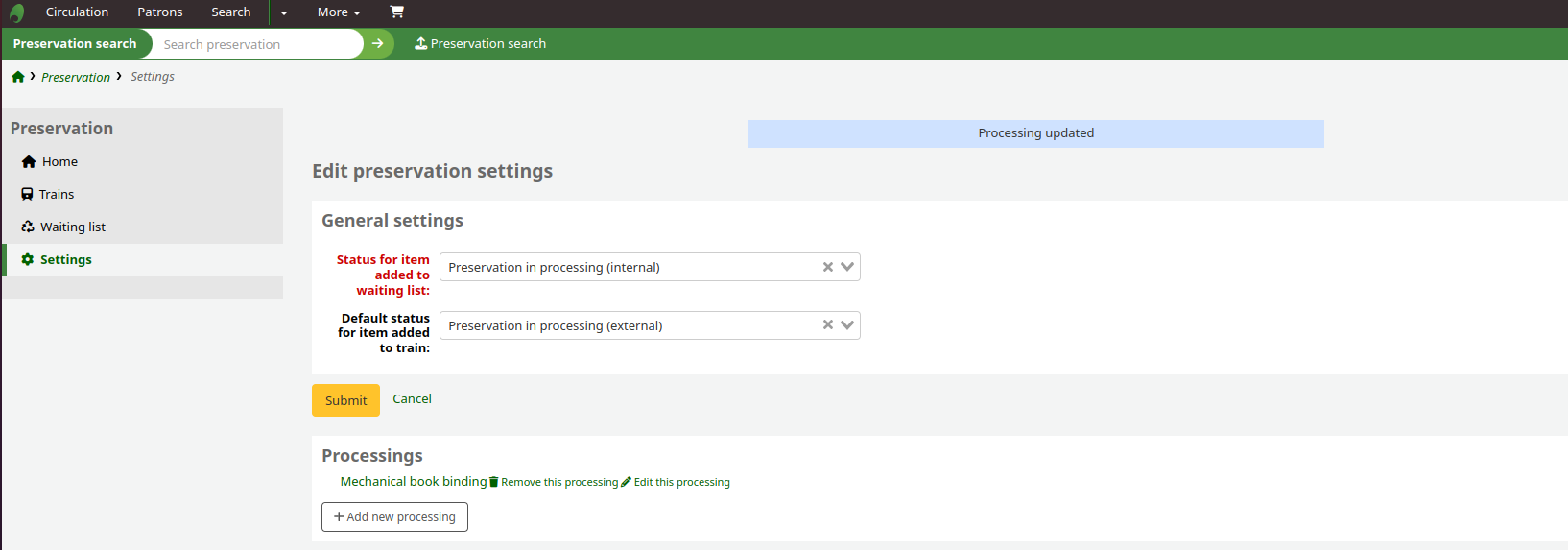
In this section, you can set two different item statuses chosen from the NOT_LOAN authorized values category:
Status for item added to waiting list: default items.notforloan status for each item entered in the waiting list (beginning of the preservation workflow).
Default status for item added to train: default items.notforloan status for any items entered in a train (monitoring of preservation workflow).
It is also possible to set these through the PreservationNotForLoanWaitingListIn and PreservationNotForLoanDefaultTrainIn system preferences.
ProcessingsTo add a new processing, click on the ‘Add new processing’ button.
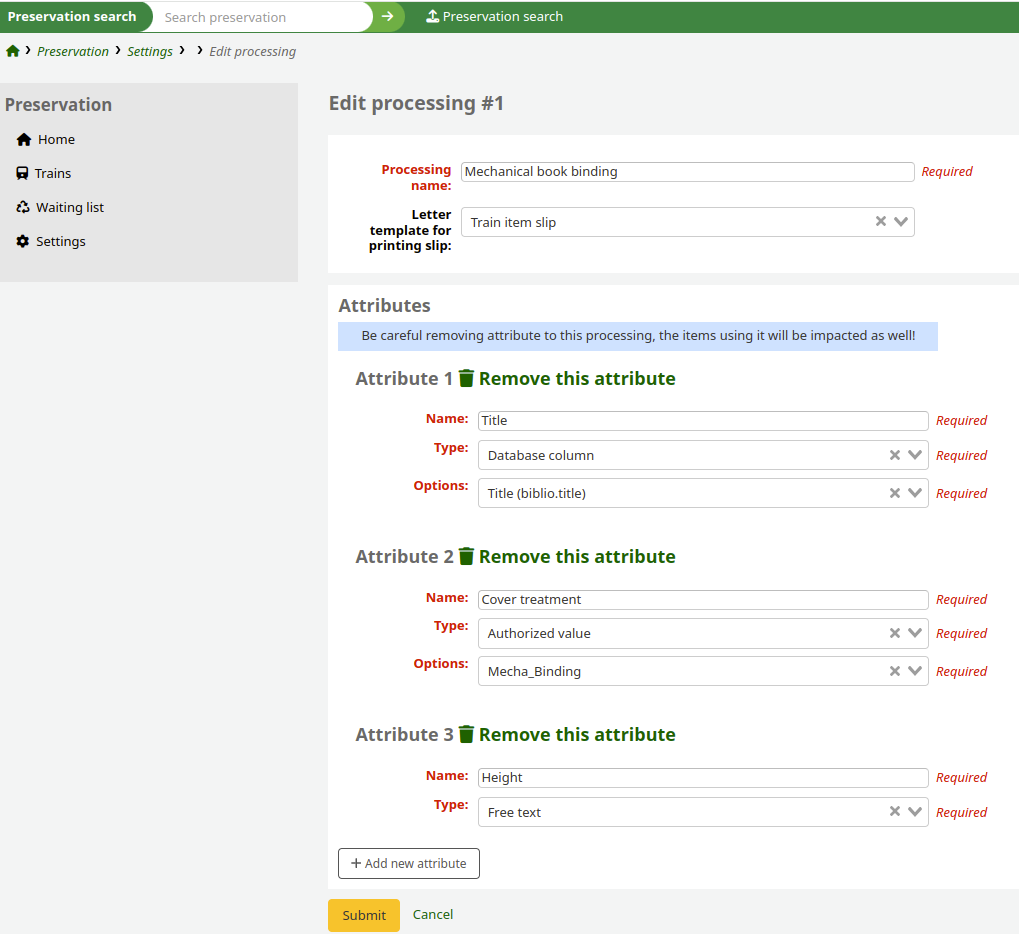
Processing name: this is the name that will appear in the drop-down menu when creating a new train.
Letter template for printing slip: notice used to print a list of items in a train.
If none are selected, you will not be able to generate a slip to print.
You can use the default Train item slip (PRES_TRAIN_ITEM notice) or create a new notice.
If you choose to create a new notice, make sure you select the module as Preservation. It may be easier to start by copying the PRES_TRAIN_ITEM notice rather than starting from scratch.
Each processing owns a list of attributes. To add a new attribute, click on the ‘Add new attribute’ button.
Name: the name of the attribute. It will appear as one of the heads of the train table the processing has been attached to.
Type: The type of data that will be needed for the train. It can be an authorized value, free text or a database column.
Options: appears if a type of authorized value or database column has been selected. It will show a drop-down menu of the possible values that are to be extracted for the said attribute.
Tip
For ‘Type’ and ‘Options’ fields, autocompletion is available: start typing in the box to quickly find the desired value.
Note
Be sure to have your processings well figured out before creating them on Koha. While processings may be editable afterwards, we recommend not to do so in case they have already been attached to a train.
If you do need to make changes, it is advised to create a new processing instead.
