Waiting list
The waiting list is the first step of the preservation workflow. It is to be considered as the Preservation module entrance hall for the items.
Get there: More > Preservation > Waiting list
Adding an item the waiting list will update its ‘Not for loan’ status according to the value defined in the preservation settings. As long as its status does not change again, the item will remain in the waiting list.
This allows staff to make the item unavailable even though it has not yet been sent away for preservation.
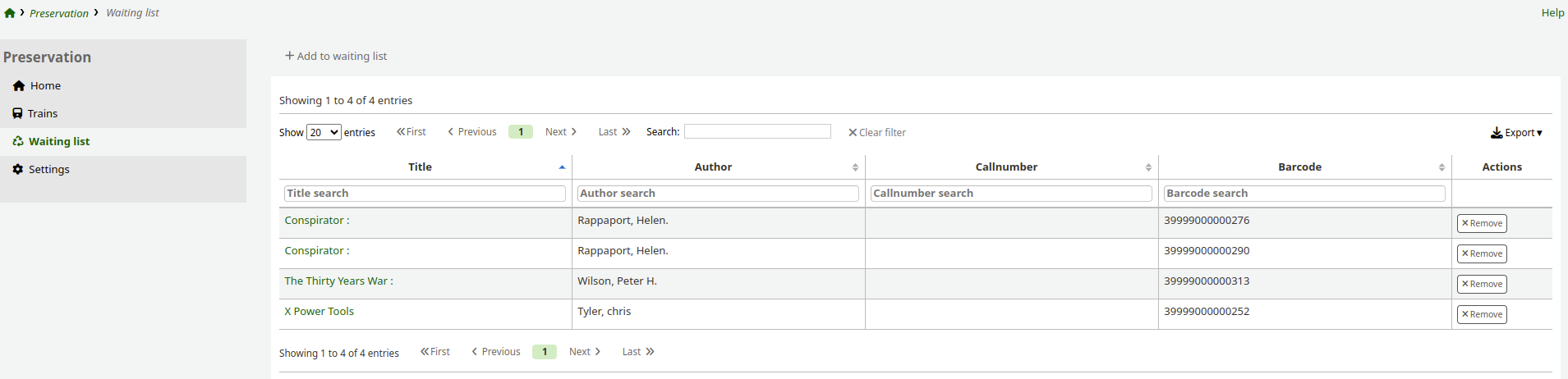
To add items to the waiting list, click on the ‘Add to waiting list’ button.
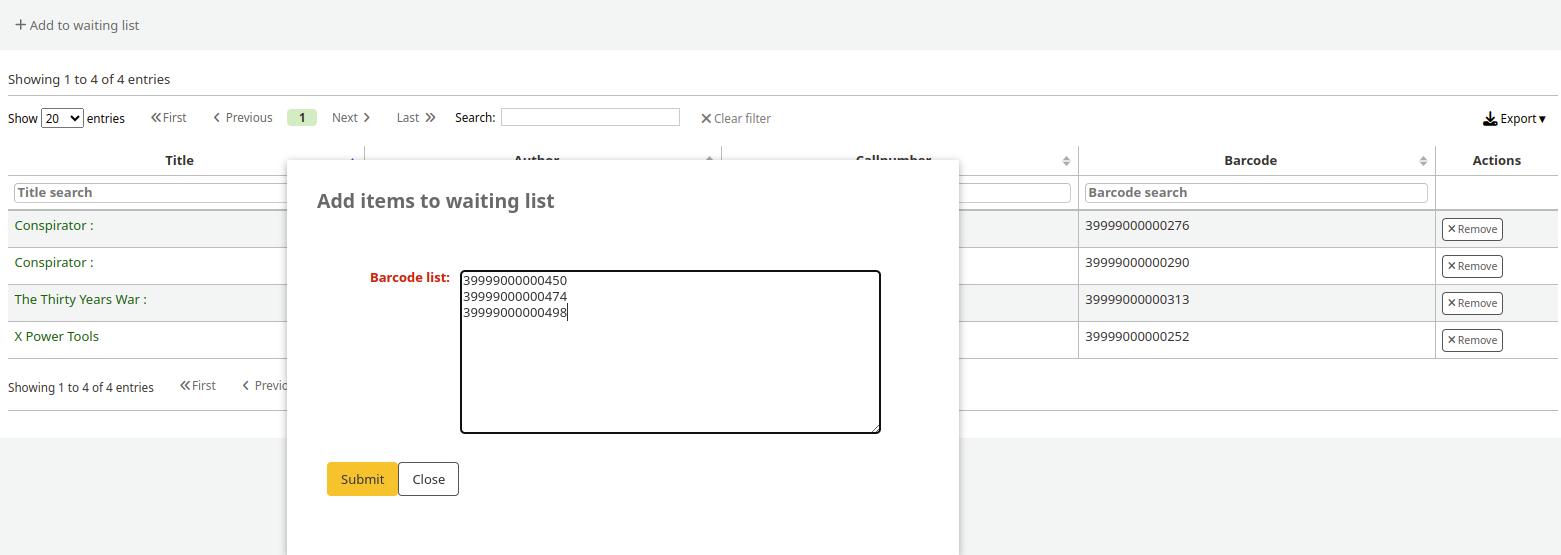
A pop-up window appears, with an input field. Type in or scan your barcodes.
Tip
Enter one barcode per line, without spaces or commas. If barcodes are entered incorrectly, only the last one in the list will be added.
After clicking ‘Submit’, your new items will show in the table.
A new button to ‘Add last x items to a train’ also appears. You can use this if you want to immediately add your items to a train in a batch.
