Adding reserve materials
Note
Only staff with the
add_reserves permission (or the
superlibrarian permission)
will be able to add reserves to existing courses.
Note
Only staff with the add_reserves permission (or the superlibrarian permission) will be able to add reserves to existing courses.
Before adding reserve materials, you will need at least one course to add them to. To add materials visit the Course Reserves module.
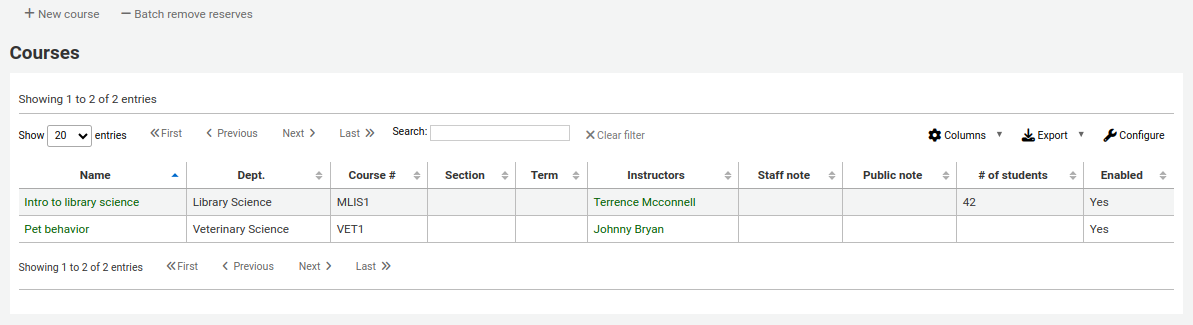
Click on the title of the course you would like to add materials to.
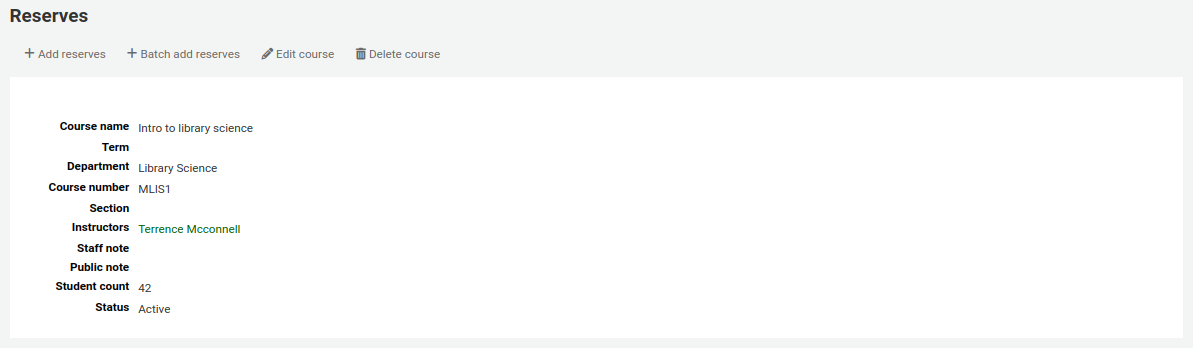
At the top of the course description click the ‘Add reserves’ button to add titles to this reserve list. You will be asked to enter the barcode for the reserve item.
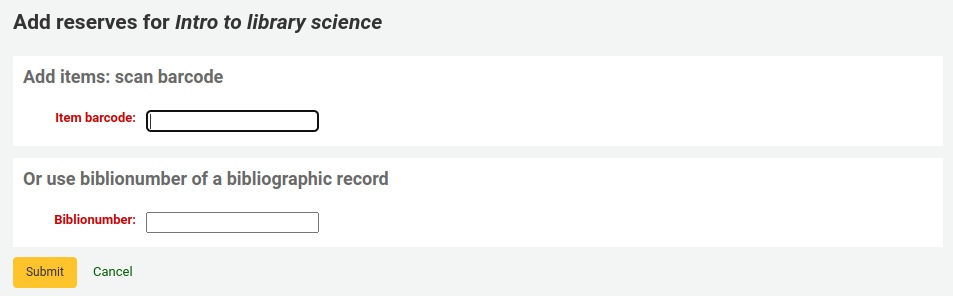
For each item, you can change the item type, collection code, shelving location or holding library. These changes will only apply while the course is active. When you deactivate the course, the items will go back to their original settings.
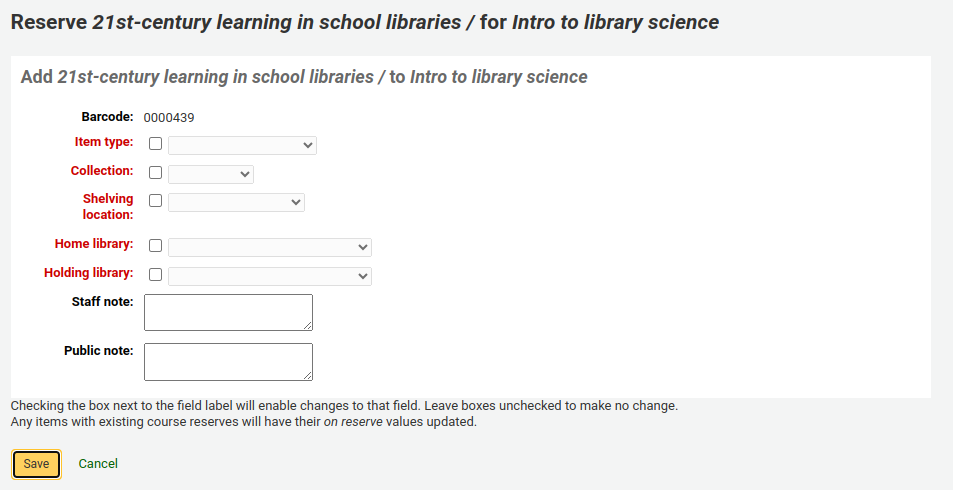
After you are done scanning the barcodes to add to the course, you can see them on the course page.
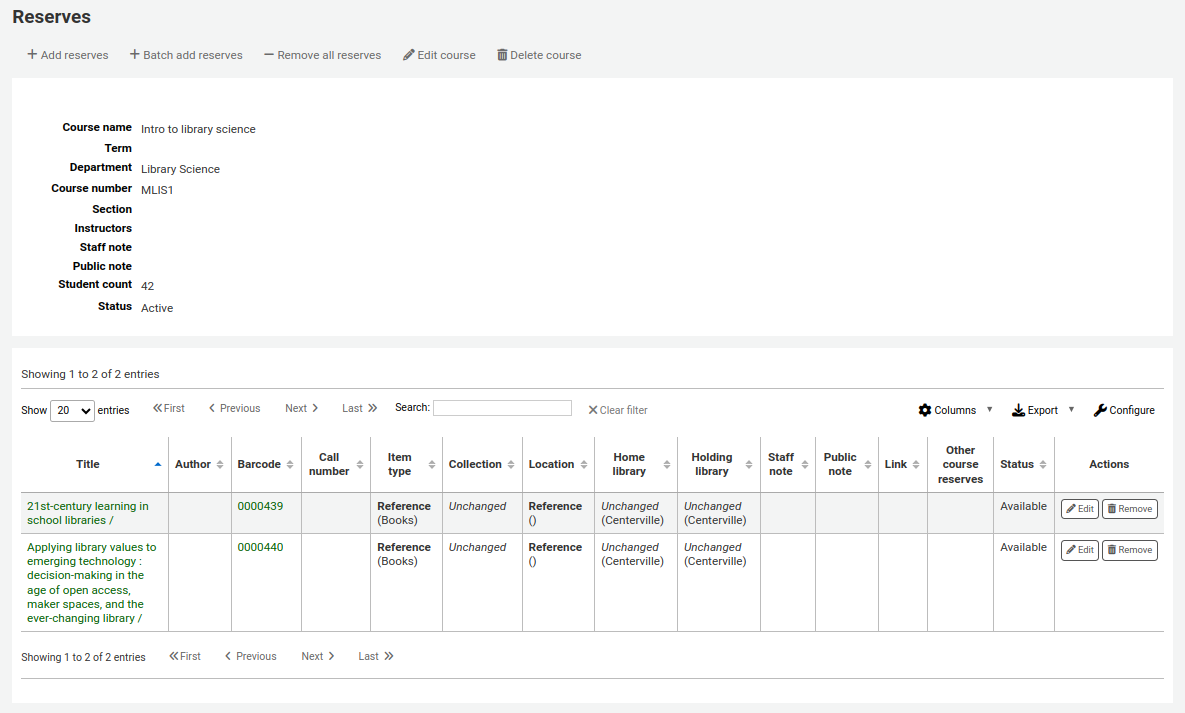
Note
You can customize the columns of this table in the ‘Table settings’ section of the Administration module (table id: reserves page, course_reserves_table).
You also have the possibility of adding several items at the same time. Click on ‘Batch add reserves’.
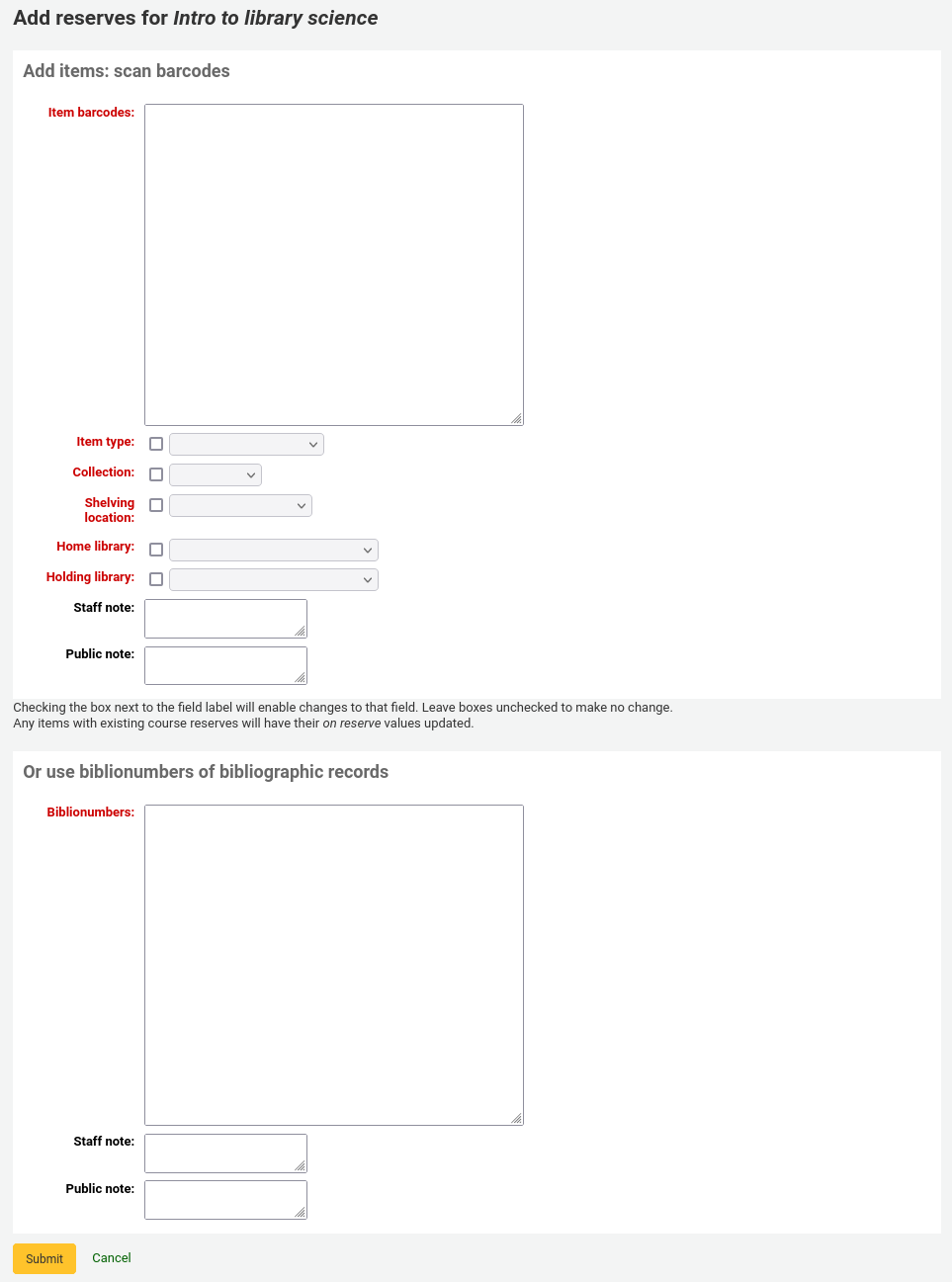
Scan the barcodes of the items you want to add to the reserve and change the item type, collection code, shelving location or holding library, if needed.
